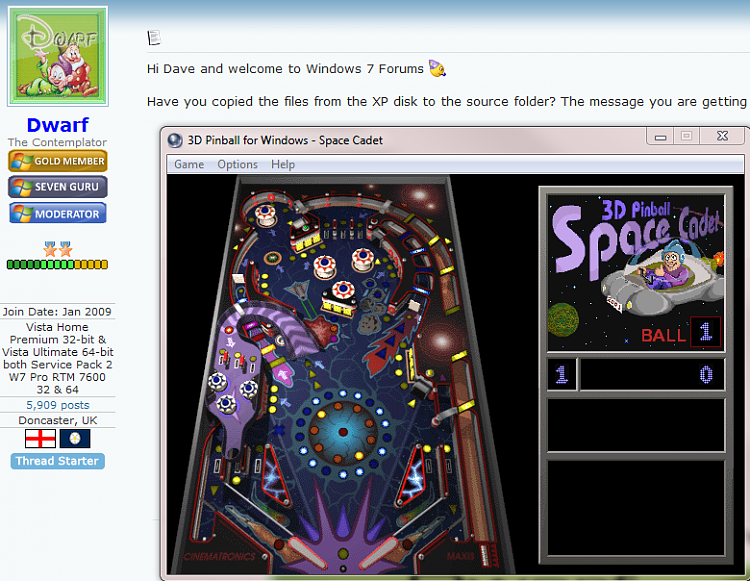New
#1
PinBall
InformationThis will show you how you can install the PinBall game that came with XP.
WarningNote that you MUST have a legitimate XP disk in order to continue. I used XP Pro SP2 (Upgrade) for this.
1) Create 2 folders in My Documents and give them suitable names. These will be for the Source and Destination files. I used PinBall SRC and PinBall respectively. If you wish, you can just create a Destination folder and work directly from the disk.
2) Insert XP disk into drive. When the AutoPlay dialogue appears, click on Open folder to view files.
3) Click to open the I386 folder
4) Copy the following files to your Source folder. You can copy the final file, wavemix.inf, straight to your Destination folder. If you wish, you can also work directly from the disk.
5) Open a Command Prompt.
6) Now you need to expand the aforementioned files, and copy them into your Destination folder. Note that you will need to provide the path(s) to your folder(s) here.
i) From your Source folder.
ii) From the XP disk (change drive letter to suit).
7) Repeat for all files, 68 in total.
8) Now open your Destination folder. You will notice that, although the files have been expanded, their names (or rather the 3-character extension) ends with _.You now need to rename each file to correct the file extension. Use the following table for guidance.
CH_ ... CHM
DA_ ... DAT
EX_ ... EXE
HL_ ... HLP
IN_ ... INI
MI_ ... MID
WA_ ... WAV
BM_ ... BMP
9) Your Destination folder should now look like this.
10) You can now run Pinball directly from the executable.
11) If the following dialogue appears, click Run.
12) You may now enjoy playing PinBall.
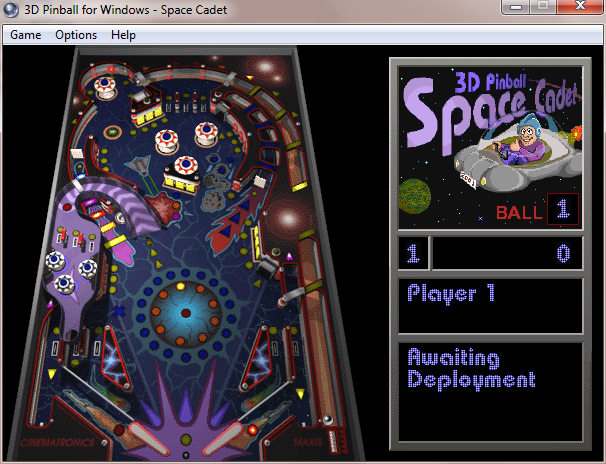
Last edited by Dwarf; 19 Jul 2009 at 03:29.

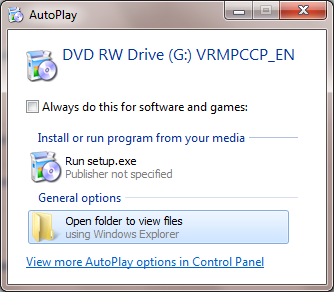

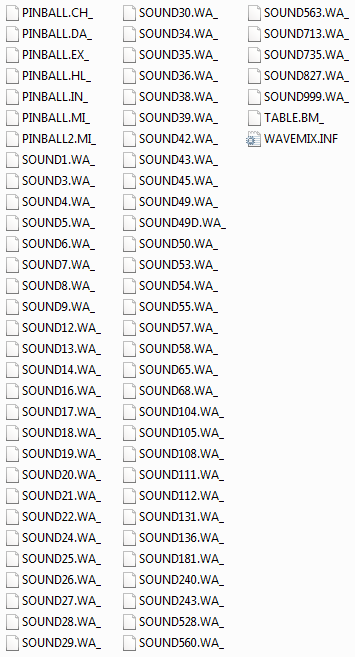


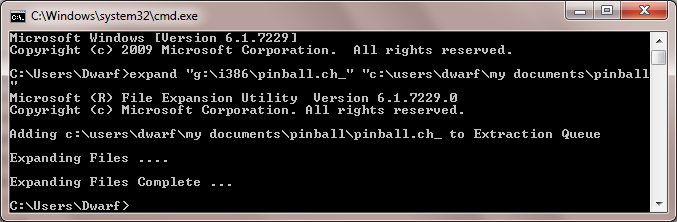




 Quote
Quote