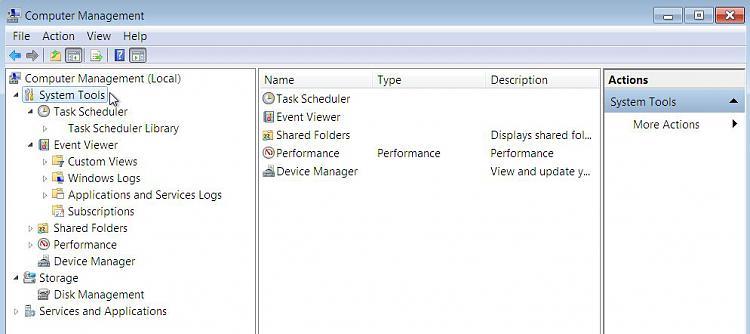New
#1
help with "Password Never Expires" setting
I just ran the Microsoft Baseline Security Analyzer, which said I have 3 accounts with passwords that never expire (a hidden Administrator account, mine (which also has Admin rights), and Guest (which is "off").
I run W7 Home Premium.
I found 2 tutorials here about "Password Expiration".
I'm probably half-asleep, but for someone with Home Premium the tutorials seem to point back and forth to each other in a circle, and never tell me (with Home Premium) how to enable Password Expiration.
Can someone clear the cobwebs from my brain, and tell me how to do that?
Thank you,
Dick


 Quote
Quote