New
#11
Turn off user account control. You may have to reinstall the program.
Turn off user account control. You may have to reinstall the program.
Please tell how you did it.
I've tried to do this for the entire time I've had Win 7. The fact that I want to keep UAC enabled makes it difficult. If I turn off UAC and then change the icon as soon as I reenable UAC the shield comes back. I have the shield on so many programs, MBAM, SpywareBlaster, Speccy where it seems like it shouldn't even be there to start with. I haven't tried to reinstall the programs without UAC enabled but I think once it is enabled something won't be right.
*Warning*
Follow this tutorial at your own risk. I will help you with everything if you leave a reply. Read the text carefully.
Update(2011/Aug): no need for second OS!
You wil need:
- to download my patched imageres.dll file
- to download Windows file replacer
Step 1: Preparing & BackUp
Alright here's the deal, the rest of the system icons are stored in 1 file (System32\imageres.dll). You want to replace the uac (blue/yellow shield) icon. As you can see, mine is already replaced with a blank icon:
I found that both of my systems (win 7 enterprise 32 and 64 bit) has the same imageres.dll file, other editions' file may vary so before you continue check these details of Your file, if these details do not match stop here:
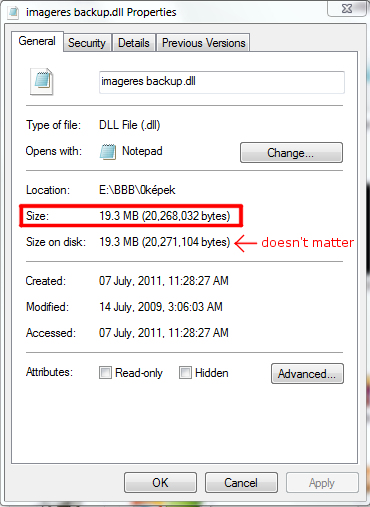
If everything is like above, go to Windows\System32\imageres.dll and copy imageres.dll by pressing Ctrl+C, and Ctrl+V then rename your new file to imageres_dll.backup
OR navigate to a folder where you want to back it up, and paste it with Ctrl+V.
When you're done, you can download my modified DLL file Here.
Step 2: Replacing imageres.dll
Download Windows Se7en File Replacer, unzip and run the software.
Click on "Manual" this will allow you to locate the new and then the old imageres.dll (C:\Windows\System32\imageres.dll)
It will actomatically create a backup file at the same place where imageres.dll was originally located, when it's done it will promt to you to reboot.
Viola! if you have done these steps right you will see that your uac icons are now gone.
Here you can find out how to remove the shortcut arrows, to get a tidier look!
Any feedback is greatly appreciated.
SG
Last edited by speedgamer01; 02 Aug 2011 at 14:05. Reason: Update: no need for second OS
[QUOTE=speedgamer01;1493247]*Warning*
Follow this tutorial at your own risk. I will help you with everything if you leave a reply. Read the text carefully.
Update(2011/Aug): no need for second OS!
You wil need:
- to download my patched imageres.dll file
- to download Windows file replacer
Step 1: Preparing & BackUp
Alright here's the deal, the rest of the system icons are stored in 1 file (System32\imageres.dll). You want to replace the uac (blue/yellow shield) icon. As you can see, mine is already replaced with a blank icon:
It works. I downloaded Se7en_File_Replacer in other place, because the link not works. Thanks.
As per this tutorial:
UAC Shield icon overlay doesn't disappear even that UAC is - Microsoft Community
Method:
1. Open the Search box from Charms bar( if you're using a mouse, pointing to the upper-right corner of the screen, moving the mouse pointer down, and then clicking Search).
2. Type cmd in the search box.
3. Open command prompt and type
taskkill/im explorer.exe /f - Press Enter
cd /d %userprofile%\appdata\local - Press Enter
del iconcache.db /a - Press Enter
4. And restart your computer.
I DO NOT recommend doing the above written.
This clears icon cache, but not necessarily removes the overlay. Also, you have to restart explorer.exe afterwards to be able to shut down the computer conveniently.
BTW W7 file replacer that I've linked above is able to do this with a single click.
No it works. I wouldn't have posted a method that didn't work for me & just say it does. I did it under an Administrator account with UAC turned off already. Not sure what happens in other scenarios. & you don't have to restart explorer.exe. Alternatively, you can just press the power button once & wait for it to shut down. Or press Ctrl+Alt+Del & choose restart from the power options. Why do you say you do NOT reccommend this procedure? The Microsoft site info was provided by an avid user there. I can't say I've noticed any undesired behavior whatsoever.
Sorry, I said that because most people are not creative enough to turn off their computer without a tray, I know that for a fact.