New
#1
Tool bar troubles
I would like to state now, this is not my task bar I'm having issues with.
When purchasing a computer with Windows 7, it comes (at least mine did) with a tool bar at the top of the screen with messaging, sound, internet, music, games options and a few more I can't remember. Well anyways, mine decided to suddenly disappear. I've looked in the Control Panel for options regarding this problem, with no luck (obviously). Any ideas on a fix for this?
Side note - My sound is also acting up, it wont play sound over the speakers (which I know are not blown) and will only play sound through headphones. This computer is taken care of very well, I never leave it on for more than 5 hours, I keep it clean using suggested cleaning products, I've never put the music above half of the volume bar.
Please help me, I would really appreciate it.
Spadez


 Quote
Quote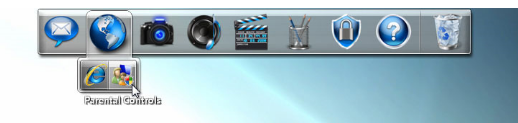
 (I tend to keep busy here.
(I tend to keep busy here.  )
)