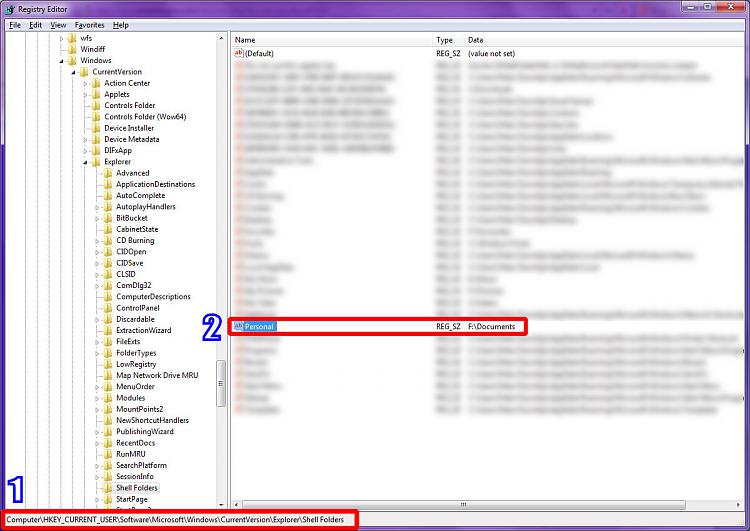New
#1
Weird issue post format
So I formatted my PC after three years and reinstalled Win7 64x Ultimate and because my C: drive is limited in space (only 30GB) I opted to move the "My Documents" folder to my larger drive using the 'right click -> properties -> location' option and set it to D:
Now, when I look inside my C:\users\<user> folder, I see all the proper things, however "My Documents" is no longer there (I thought it would leave a shortcut or something) and something else... I now see an icon of my D: drive. In fact, it is my D: drive. I can open it, I can view its properties.. I cant delete the icon, I can't do anything that would make it go away. However, if I create a shortcut to my user folder and open that, the D: drive isn't there. Which is fine and dandy, but more often then not, I go into my user folder from the start menu; which isn't a shortcut and therefor shows the D: drive.
wait, I think I know what happened..
if I right click on D in my computer, it acts like a folder.. and I can change its location.. if I set it to default, it goes to C:\users\My Documents
So now I'm afraid to set it back to default.. in case it moves my entire D drive.. which I cant let happen.
('My Documents' is now on the D: drive where it's supposed to be.)
If you need a picture of what I am trying to explain, just ask :)
Thanks
Last edited by TurboGFF; 24 Sep 2010 at 18:19.


 Quote
Quote