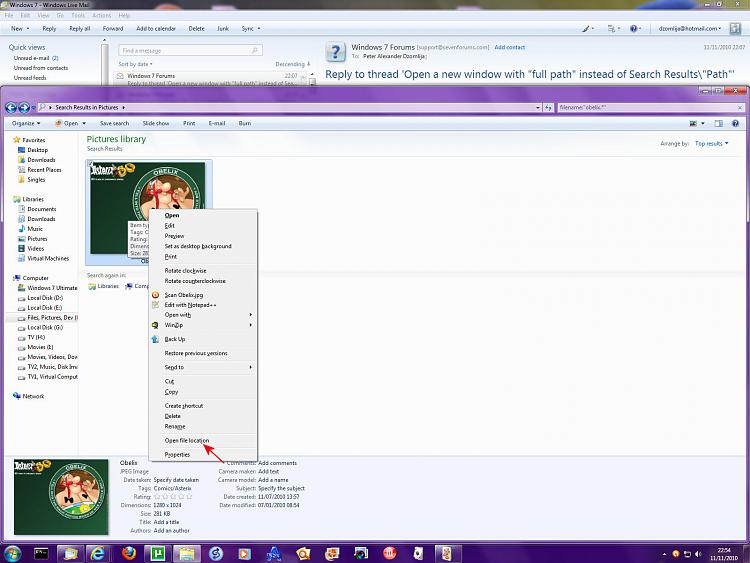New
#11
What I usually do, while no perfect, does the job quite nicely for me. I execute a search, then select a file in the results. From there, I press <CTRL>+<N> to duplicate the search results window:
Create your Search, then select a file in the results
Press <CTRL>+<N> to duplicate the search results in a new window
Right-click and select "Open file location"
Then, in the duplicated search window, I use the "Right-click, Oen File Location" command. This way at least, I get to keep the search results window open alongside the path location of a result.
Works for me...

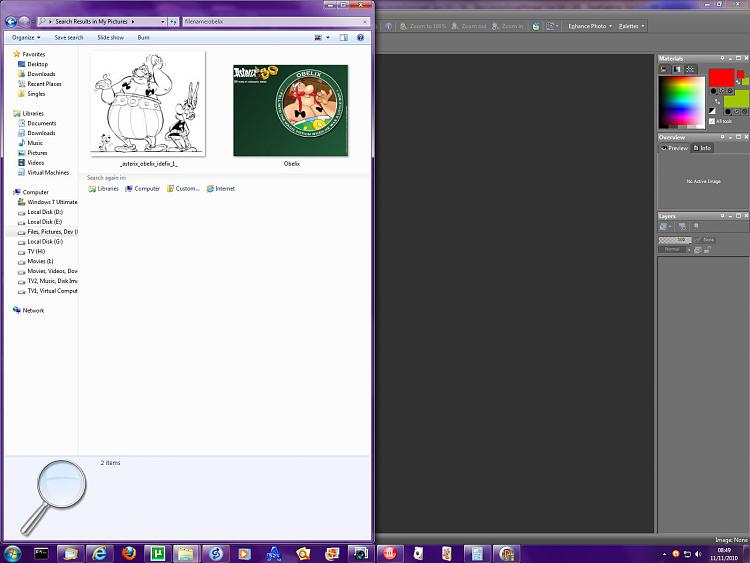
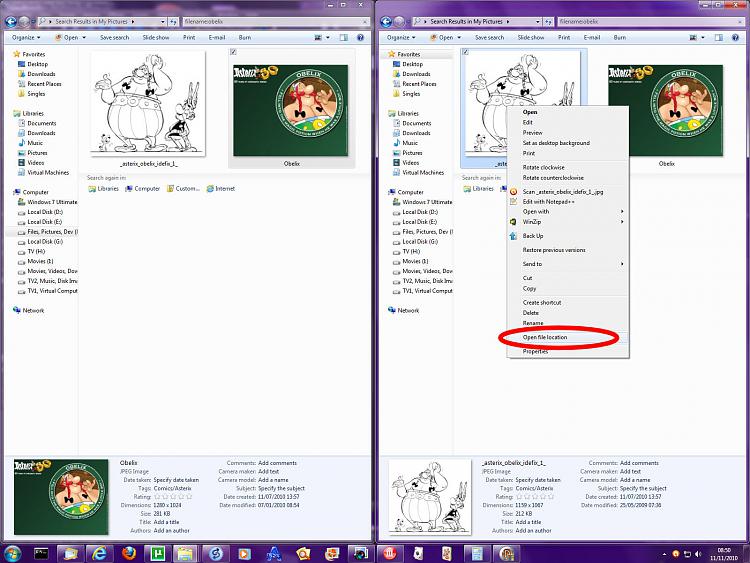
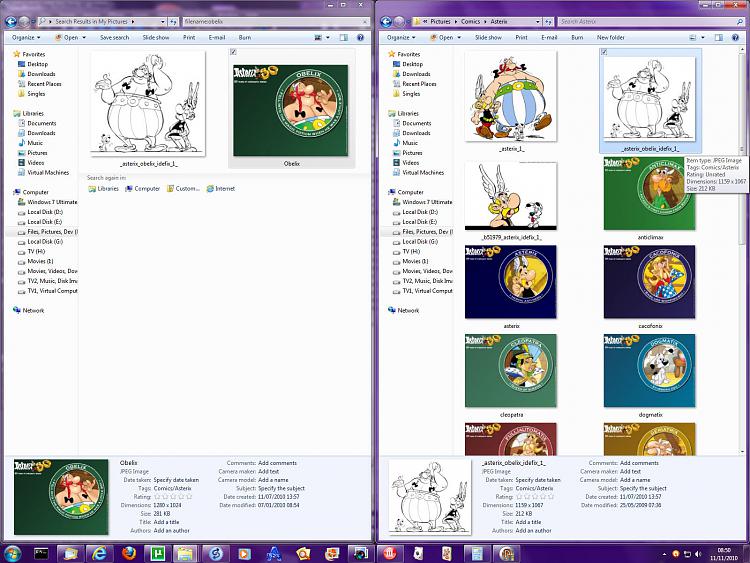

 Quote
Quote