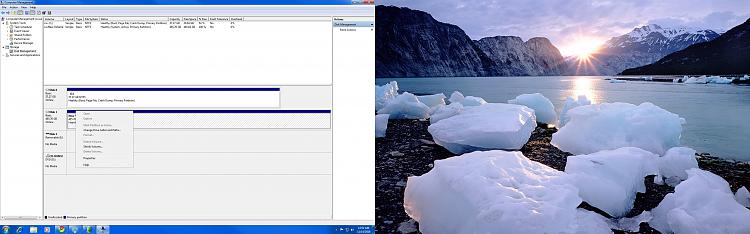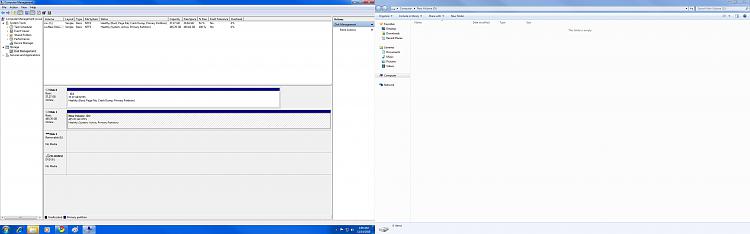New
#11
2 Hard Drives
-
-
Posts : 9,606 Win7 Enterprise, Win7 x86 (Ult 7600), Win7 x64 Ult 7600, TechNet RTM on AMD x64 (2.8Ghz)New #12
You should be able to right click on the blue area of New Volume & open it. Then you can create any new folders that you want to copy & paste to.
-
-
Posts : 9,606 Win7 Enterprise, Win7 x86 (Ult 7600), Win7 x64 Ult 7600, TechNet RTM on AMD x64 (2.8Ghz)
-
-
New #16
Your new disk (disk 1) has become system, active.
I think you are booting through Disk 1 & I doubt this is what you want?
I think you might want disk 0 to be system, active, Boot ?
-
New #17
Yes I do want disk 0 to be the boot drive. How do I make sure it is?
-
New #18
mjf, I checked the CMOS or BIOS whatever it is, and it said that the SSD drive is Boot 1.
-
New #19
Cool! Thanks Doc, I got Microsoft Outlook to go onto the (D:) disk drive.
-
Posts : 9,606 Win7 Enterprise, Win7 x86 (Ult 7600), Win7 x64 Ult 7600, TechNet RTM on AMD x64 (2.8Ghz)New #20
Since your screen snip basically showed D: HD empty. It looks like your Win7 OS is on your C: HD
Related Discussions



 Quote
Quote