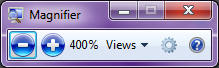New
#1
Magnifier Gadget; Getting It To Magnify-How ?
Hello,
I'm sure I'm doing something really dumb, but cannot seem to get that Magnifier gadget that comes with W7 to work.
When I open it up, I do get the bezel that looks like a magnifier, and I can move it all over the text or a screen just fine, but nothing inside of it seems magnified.
What am I doing wrong, or not doing, please ?
Thanks,
Bob


 Quote
Quote