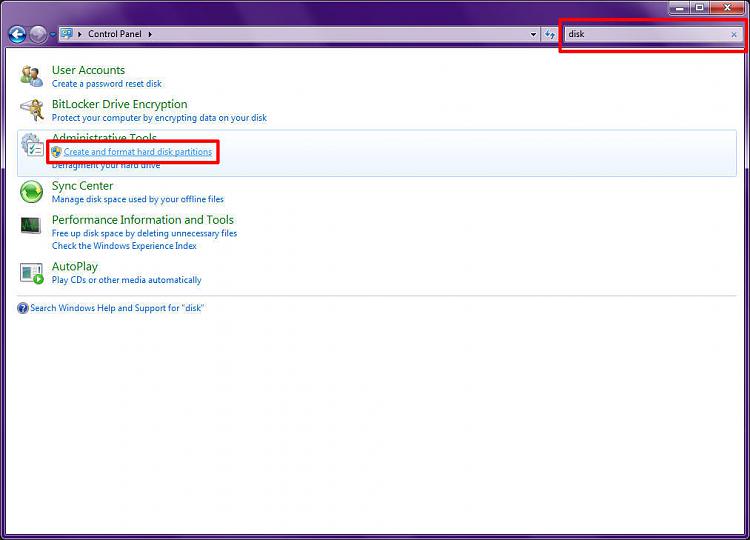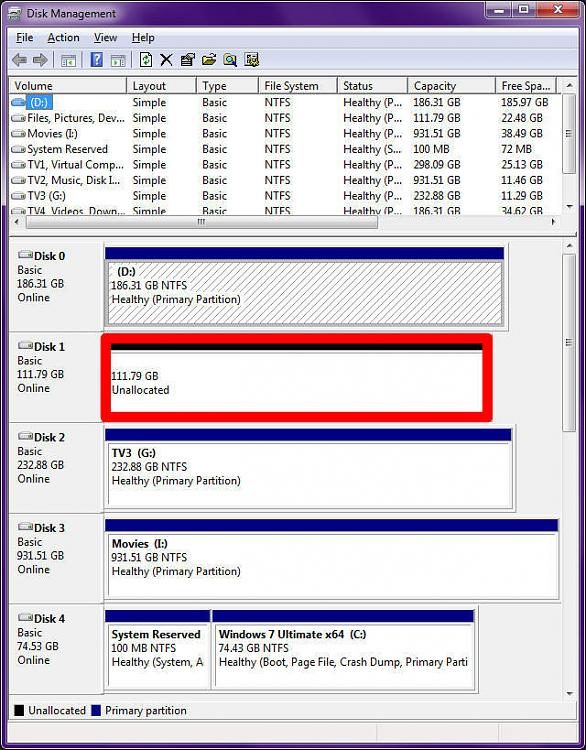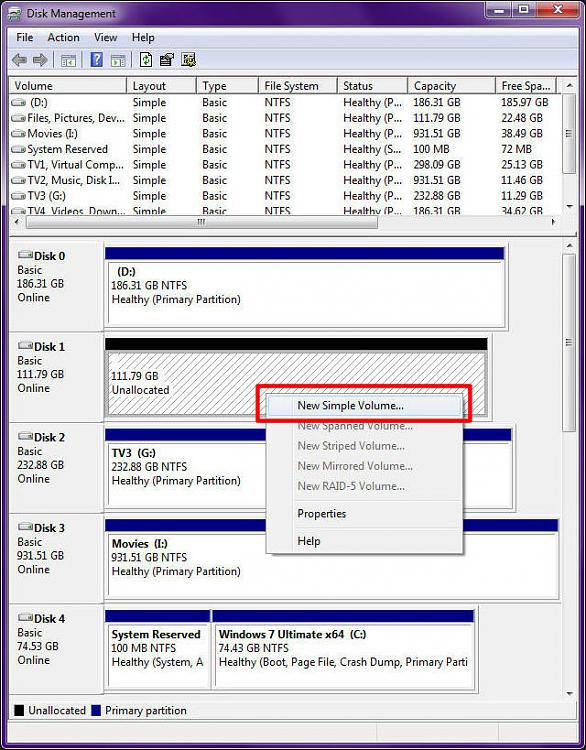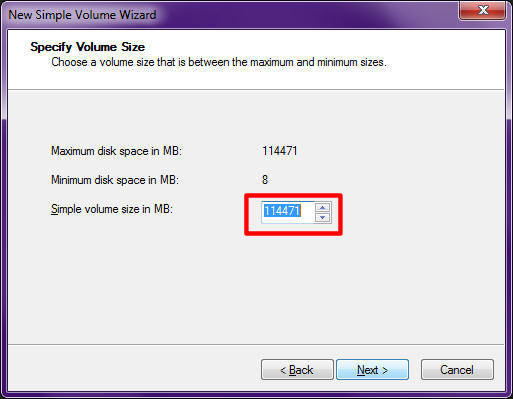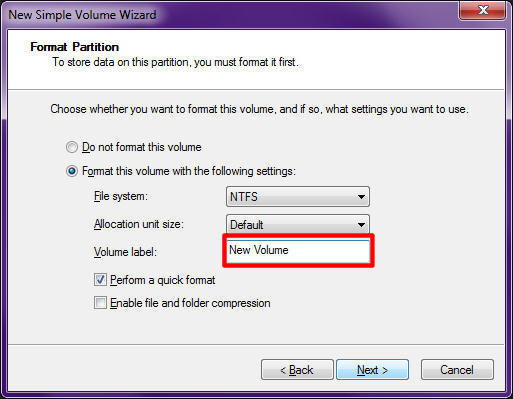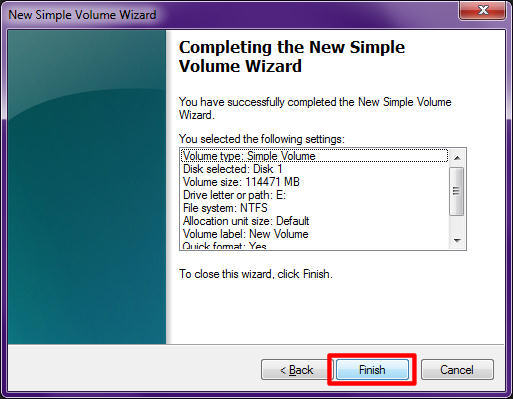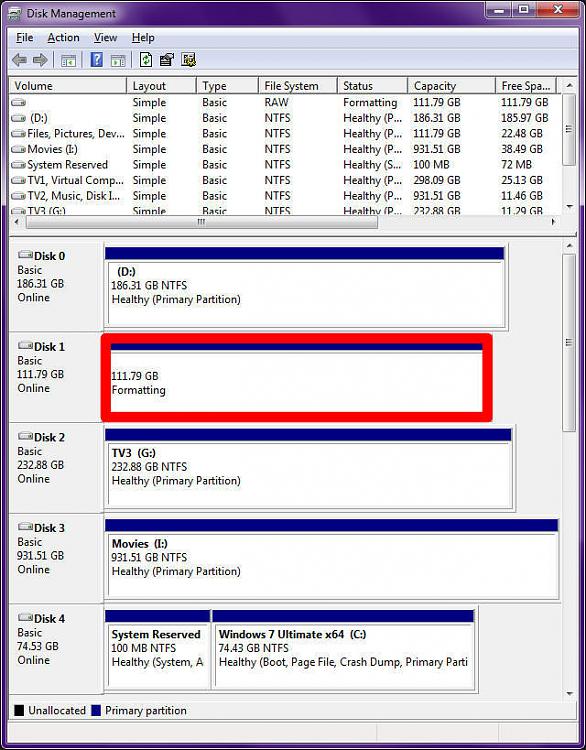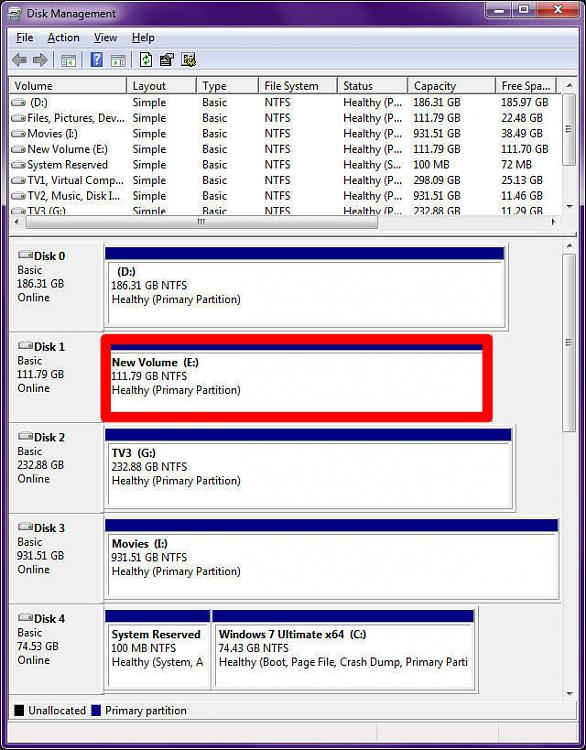New
#1
New computer and my old hard drives aren't showing up.
Hey so the story is, it was time for an upgrade and I got a barebundle package from Novatech. I installed windows 7 on a brand new hard drive and then afterwards I plugged in my 2 old sata hard drives which were bought at Novatech and when they came with that computer like 3 or 4 years ago they came as two 250gig hard drives merged together.
They are showing up in my computer like this:
Then I googled the problem and I came to this forum :) and somebody had a similar but not the same problem, I thought to cut time I'd show you what my Disk Management looks like:
Does anybody know how I can access those two merged hard drives? Would be so amazing seeing as I have years of photography, games and work on them




 Quote
Quote