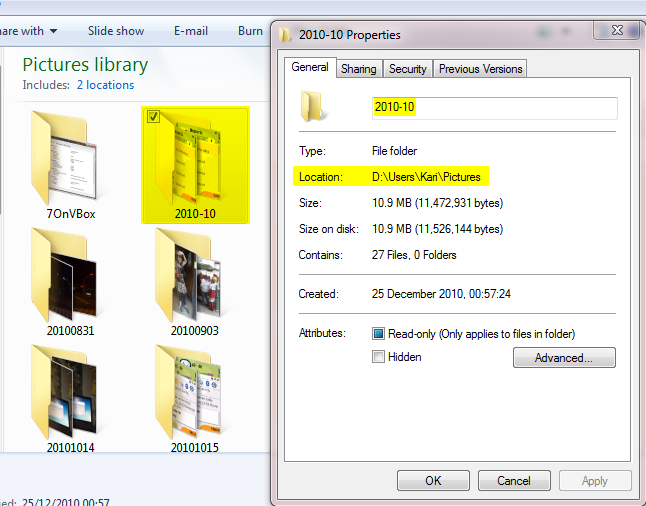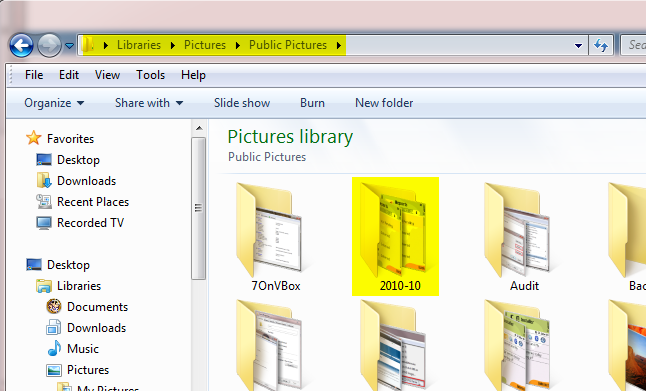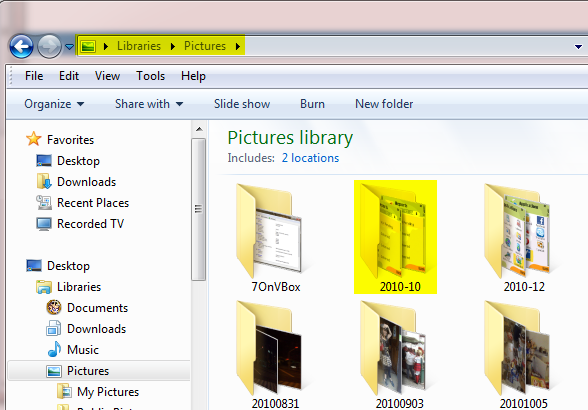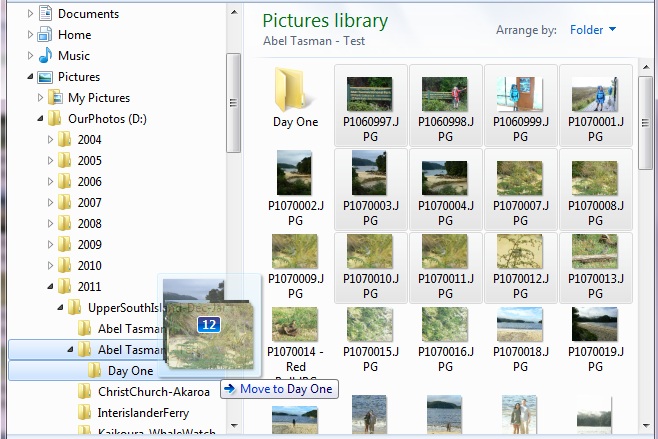New
#1
Weird reference/link created after drag/move into My Library
While moving photos around within folders accessed via My Library, windows 7 seems to be creating linked duplicate copies of the photos: the original file that should have been moved is left behind but mysteriously links to the new location. Deleting one deletes both. Refreshing the folder view with F5 doesn't make a difference.
This is not what I expected and is very weird, and seems like a bug to me because as a result of it I've deleted some photos I didn't want to delete. Has anyone else experienced this and able to explain it?
I have my "Pictures" library set up with two source folders, each with several layers of sub-folders. I'm arranging a large set of holiday photos into sub-folders by dragging photos from the source folder into a sub-folder. However, even after hitting F5 (refresh), the source folder still appears to contain the photos I moved. The sub-folder also appears to contain a copy (note: when dragging windows' tooltip said "move", not "copy"). Right-clicking and hitting "Open file location" on each of the two duplicate copies takes me to the same physical disk location: that of the sub-folder I mentioned.
So instead of moving, windows has turned the original into a reference of some sort (a "junction" maybe?). It appears as an ordinary file, not a shortcut.
When doing all the same things directly to the hard drive, instead of doing via My Library, everything works as you'd expect, and I don't see the magic-reference files that appear as a duplicate in My Library.
This appears to be something peculiar to Libraries in Win 7, but I can't replicate the problem with test files, only with this large set of photos. Does anyone understand this behaviour?
I'm very familiar with windows, but new to Win 7, so I know the difference between move and copy etc.
Specs: Windows 7 Professional, 64-bit, 2GB ram, plenty of free space on HDD.


 Quote
Quote