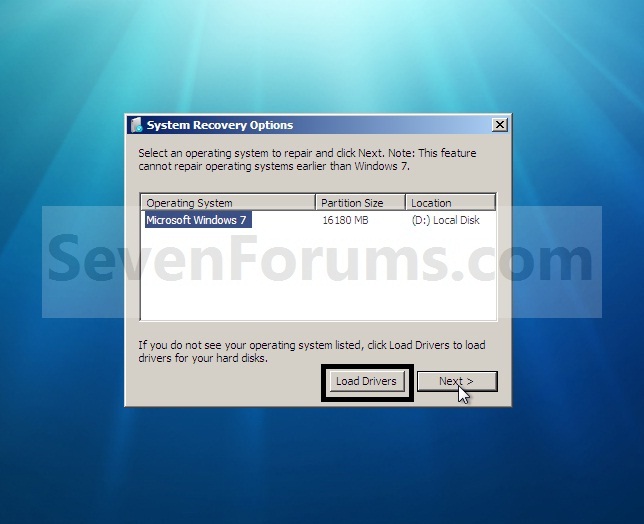New
#1
BAFOL compressed / (Bootmgr ?)
Okey, i've looked around on the net and i can't really find anything related to "BAFOL" being compressed, which is the case here, but i can only find something about a bootmgr.
Sadly i don't know exactly what my friend was doing as this happend.
It's a toshiba thats around, what, 1 year old or a bit more.
All i know is it runs on Windows 7 Home Premium ( unsure if it's 32 or 64 bit )
After the computer starts up it says "BAFOL Compressed" and that i need to press the good ol ctrl+alt+delete in order to restart the computer.
Would a normal windows 7 boot repair fix this?
Since it constantly gets stuck at the Bafol is compressed part it can't start, it dosn't have any buttons you can press like F11 ( can't remember which one it normally is ) when a computer starts up to repair on boot, so i wonder if it's possible with a OS cd instead
Hope this wasn't to confusing.
Any help would be great


 Quote
Quote