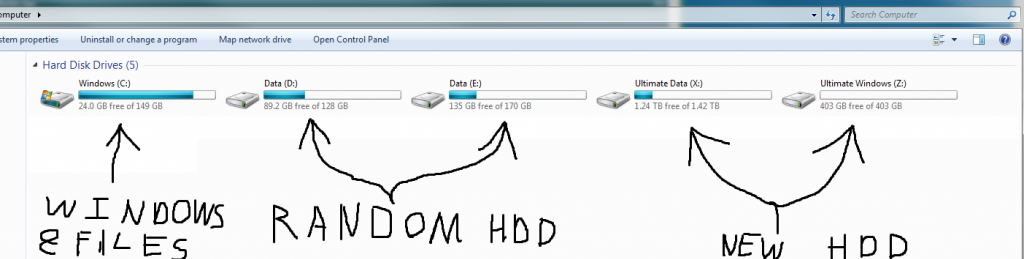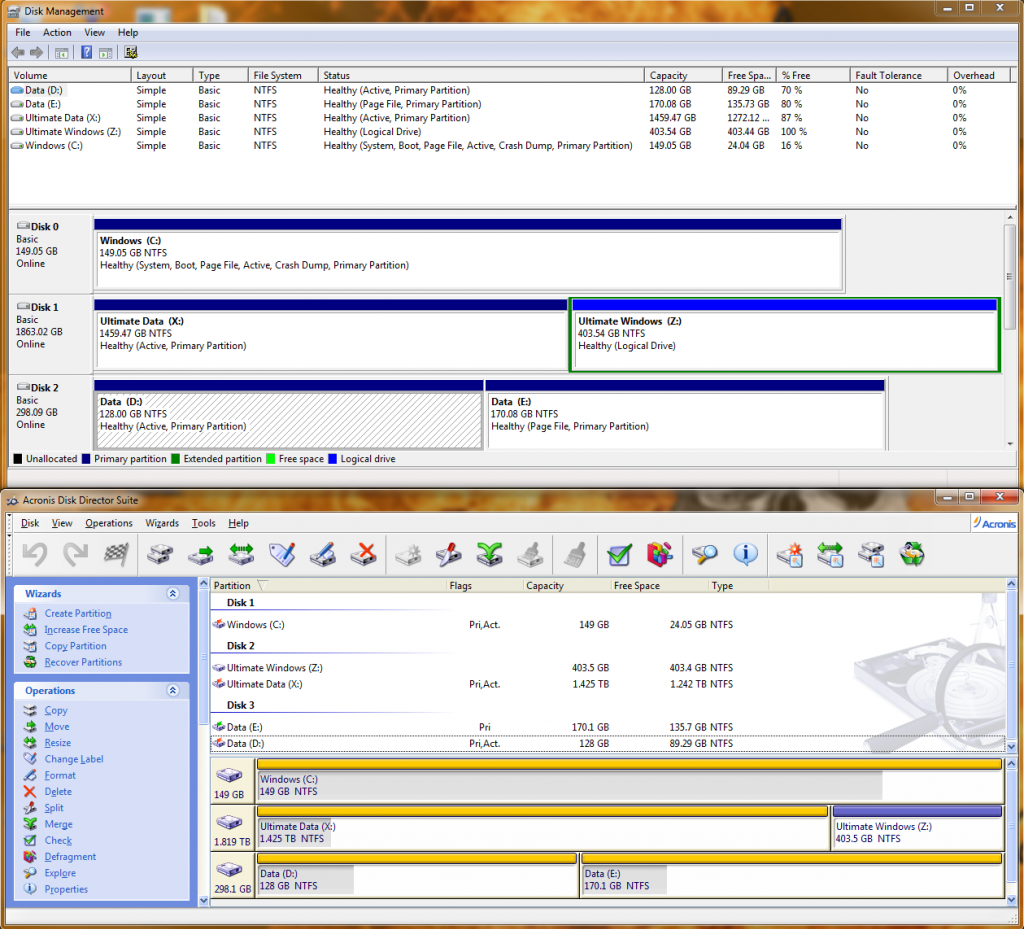New
#1
How can i move files (Including Windows) Onto a New HDD From a old one
Hello, I'm CrazyKilla
I recently bought a new 2TB HDD, i have an old HDD which is very old and slow and has 150Gb Storage, this is where i keep my windows in (Program Files, Windows, System32 and stuff), How do i simply Move or Copy all of the things from Old (C: ) to New (X: ), I've tried doing 'Move' With Acronis Disk Director but when it says select an unallocated partition it doesn't let me select the new partition i made for it (400GBs cut away from my new 2TB HDD) same goes for 'Copy' with Acronis,
Yes i know you can't simply drag and drop or copy and paste windows and all this stuff into a new HDD, im not stupid
Help Please!


 Quote
Quote