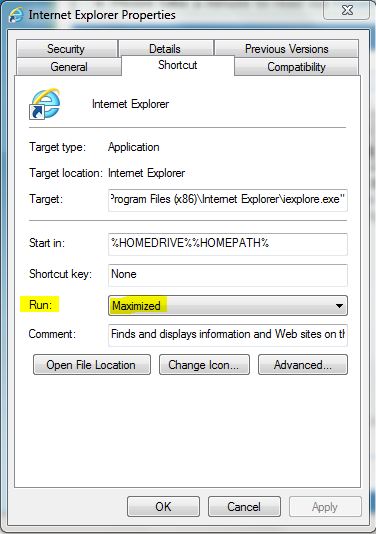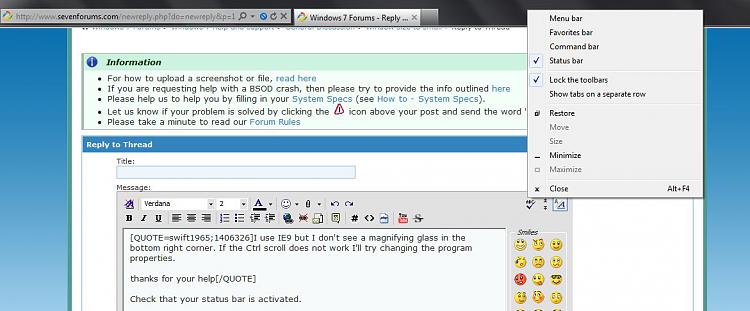New
#1
Window size to small
Hi,
When I am loading a program or updating some progams the window that comes up is so small I can't make out which button to click. Is this a compatability problem with windows 7. Though this happened with an office 2010 email update. Will I have to keep changing screen resolution.


 Quote
Quote