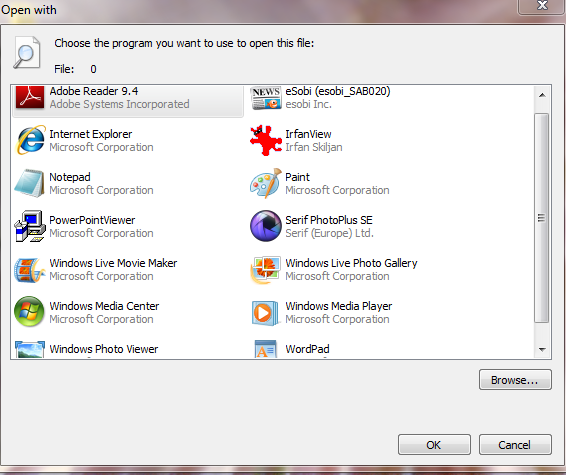New
#1
How to remove the "Open with" screen on desktop
This is my first posting here and I hope someone can advise me how to remove the screen that shows up on the desktop every time I boot up. I did find Brink's solution for removing the "Always use selected program" line of text, downloaded the fix and ran it. The screen, however, is still there (although the text is now gone.) I really want to get rid of the remainder but do not know what to do, nor how it got there in the first place.
Any help would be appreciated
Windows 7 Home Premium.
Many thanks


 Quote
Quote