New
#1
Disable Scrolling in Windows 7 Taskbar?
Hello, I have been using Windows XP for a very long time and have customized Windows 7 taskbar to mimic most of XP's behavior with the aid of "7 Taskbar Tweaker" (custom groups, never combine tasks, etc.)
However, as I run 21 or more tasks, I expected the tasks in the taskbar to shrink in size like in Windows XP. However, a scrollbar has been added to the bottom of the taskbar, which makes task management very cumbersome. I have attached a screenshot to illustrate.
Is there a way to disable the scrollbar in the taskbar (see red rectangle selection)? I'd like the tasks to shrink in size or create multiple columns in the same taskbar space like in Windows XP.
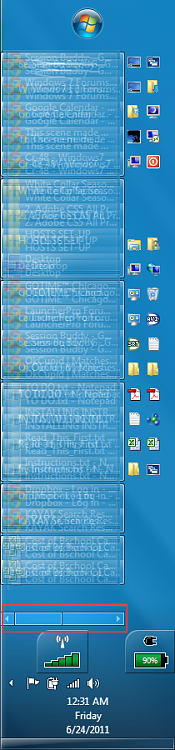


 Quote
Quote