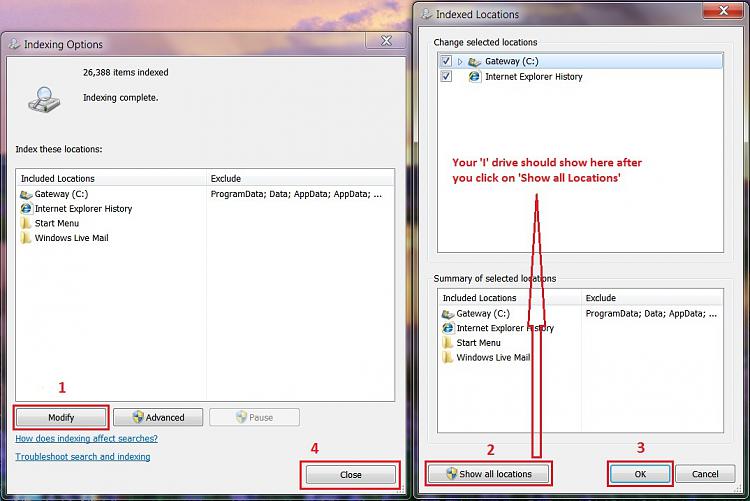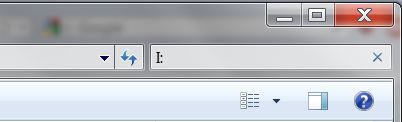New
#1
How do you change search parameters?
Dell Intel Core 2 Duo Processor E7500 Computer
Inspirion 545s 00
Windows 7 Home Premium 64-bit
6GB Memory
750GB Hard Drive
How do I change the parameters for the SEARCH feature of Windows7 ot include a flash drive that I have in a USB hub?
Thank you,
Windsorlady


 Quote
Quote