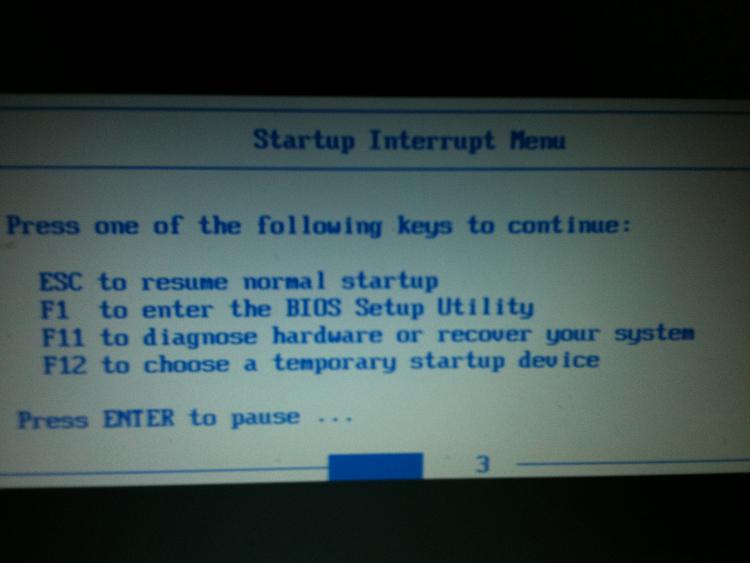New
#21
All the options I have are on the pictures I showed you. Nothing like system recovery.
In the setup menu I've reset all settings to default though, but it doesn't change a thing.. except that now I have to press the "Lenovo care button" to enter the black screen since the main screen is now white with the big lenovo logo. But Windows and the dvd still won,t load.


 Quote
Quote