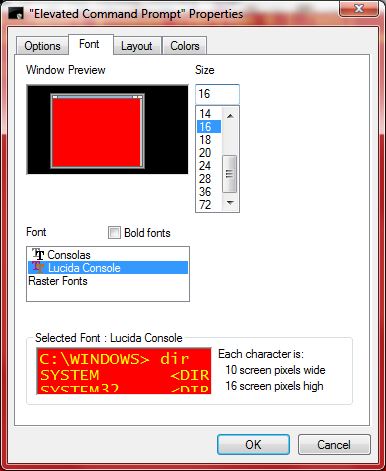New
#1
Running DOS program in Windows 7
HI,
I am trying to run a DOS .bat file in windows 7. It runs the program if I use XP compatability mode but it will not use the whole screen. I get a small window on the screen even when I choose the maximise option. How can I change this please?


 Quote
Quote