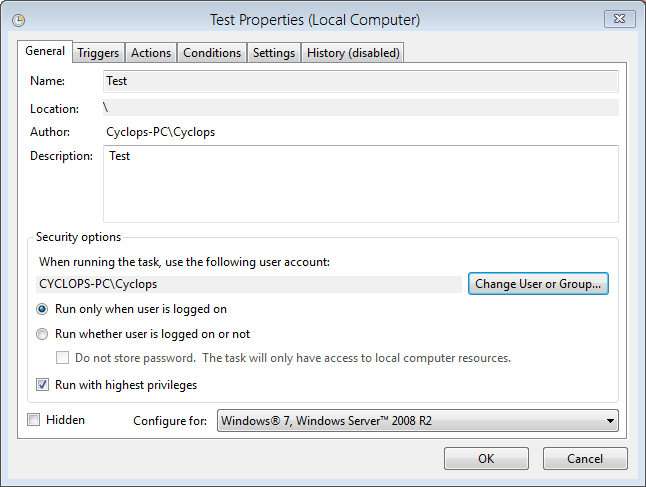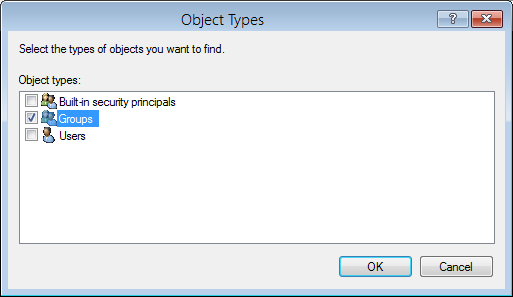New
#11
Hmm... It only seems to display the message in the account that created the task. I'll have to play around with the settings and get back to you.
Confirmed as correct.
Windows 7 Inside Out said:
Last edited by Dwarf; 06 Aug 2011 at 03:26.


 Quote
Quote