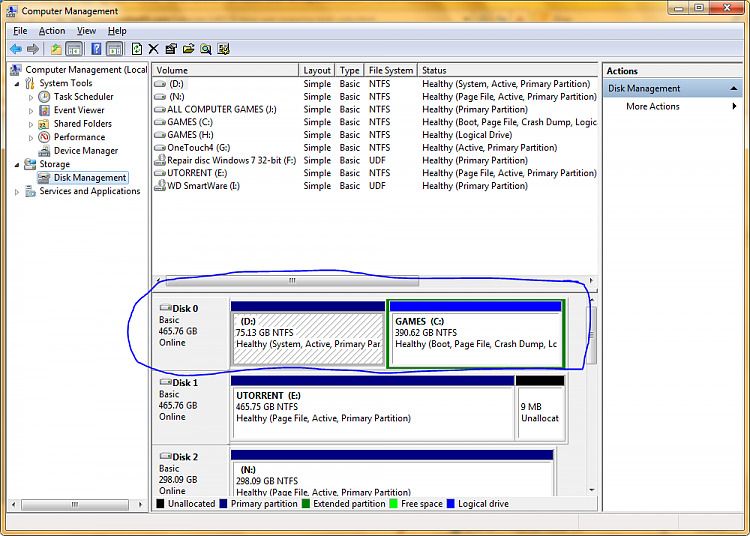New
#1
Constant BOOT Errors!!!
Hello all
I'm fairly new to this site and did a lot of reading to see if this has already been posted but I couldn't find it, so here goes...
Every time I boot lately (last 2 -3 weeks) I get error messages, the first one said missing "NLTDR", and now the newest one is missing "BOOTMGR". I have tried system restore, repair my computer, tried using cmd for "chkdsk /r" and no luck.
My computer will boot but only if I leave in either the repair disc created by windows itself, or my win 7 home upgrade dvd. And even then I have to chose which operating system to use and it has windows seven showing 3 times in a row.
I really don't want to have to format and start all over again because it's about 2 days work for me because of Mcafee installation is compllicated (just trust me on this one) and all my ISP info has to be done with a tech.
How can I fix any boot up problems please????


 Quote
Quote