New
#1
Maximize folders
hi, i have tried everything to maximise my folders,documents,etc,but nothing works?each time i open a folder it is still small,why does it keep resetting back again?,any ideas? thank riptorn
hi, i have tried everything to maximise my folders,documents,etc,but nothing works?each time i open a folder it is still small,why does it keep resetting back again?,any ideas? thank riptorn
Try hitting the Windows + Down Arrow keys at the same time.
It's keyboard shortcut for maximizing a window.
Windows + Down Arrow unmaximizes a window.
Hello Riptorn,
You might see if will work properly after resetting all folder views back to default.
Hope this helps,
Shawn
Have you set the "Run:" option in "Windows Explorer Properties"?
I have set that option and my windows normally start "Maximized".
However often after installing updates, my windows start opening in "Normal window" format.
I need to maximize them and then click "Ctrl + Close button" to reset them.
Are you running a System Cleaner?
Some of them have a setting that cleans the window size/position setting.
CCleaner for example:
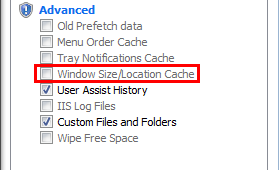
No problems. :)
Hopefully your windows will stay the size you want.
As I mentioned, my windows often reset when I get updates.