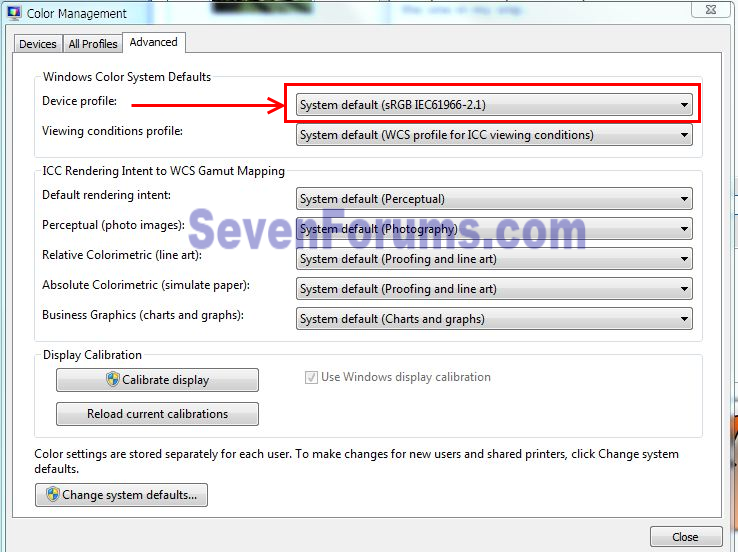New
#1
Windows 7 automatically changing display color
Hey guys
So about two days ago i went to make a folder on my desktop, randomly this text box comes up in the middle of my screen saying "Gamma correction" and my screen gets this weird yellow/orange tint to it. So naturally i searched the internet and found out that i could set my display calibration by going into "Display color calibration". Thinking i had to go through this whole process, i clicked "next" once and didnt even have to adjust everything, and the colors were back to normal. i thought "well that was easy".
I put my computer into hibernation and came back a few hours later, logged in, and my screen was that weird yellow/orange tint again. so i did the same thing as before and it fixed it. Now everytime i bring my computer out of hibernation, i need to go through that whole process. is there a way to fix this?
EDIT: Btw i have an Asus g50vt-x5 laptop and my graphics card is a Nvidia GeForce 9800m GS
Last edited by Italia366; 23 Oct 2011 at 19:34.


 Quote
Quote