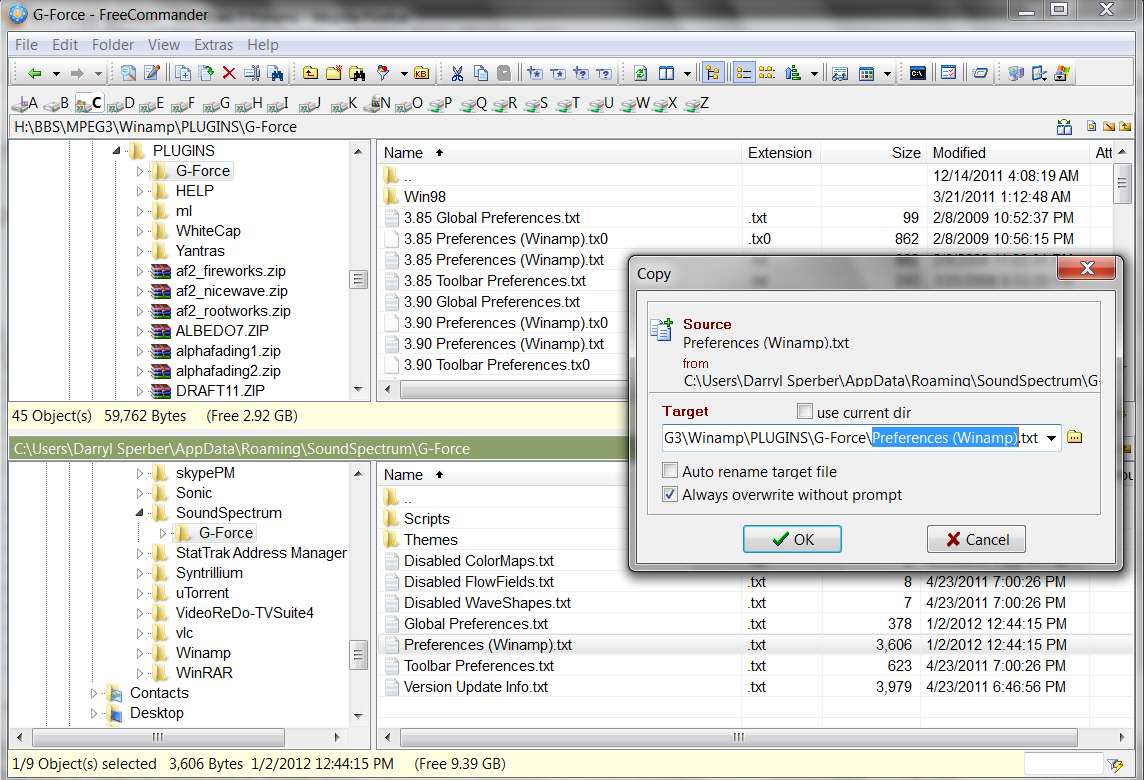New
#1
Basic copy question
Advanced user new to Windows 7 - I need to copy about 220 MB of files from one folder to two other folders, all on the desktop. In XP, opening the source folder and doing SELECT ALL would give the COPY, MOVE, DELETE options on the left hand of the folder. How best to do in W 7 ? Use the COPY to Clipboard, then PASTE to the two other folders ? If so, is the Clipboard big enough to handle the copying of up to 1.5 GB in files ? Thanks.


 Quote
Quote