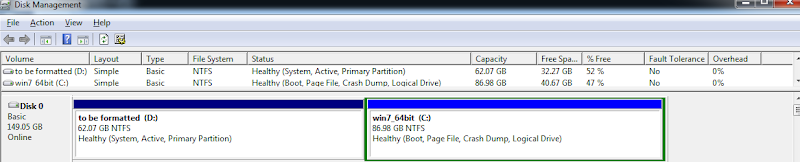New
#1
Merge boot and system partitions
Hi all,
I've recently installed a new, 2nd, hard drive on my computer which I'll be using to store data on. All went well, fairly easy installation, but this meant that I ended up playing about with partitions on my 1st HDD (the one where windows is installed).
I managed to allocate my 1st HDD into two final partitions, one being the system partition and the other being the boot partition (the files were allocated in 2 different partitions, I'm assuming when I installed windows, but never really noticed/bothered me). This is where the problem lies. What do I need to do to merge these 2 partitions together?
Seeing as one has the system files and the other has the boot files, I realise that using disk manager is not possible (I do have Acronis Disk Director if it helps), but am comfortable with using command prompt.
I tried doing this myself, by searching for info over the web and mainly this forum, but my best result was to have an unbootable windows :) (Managed to get it back to normal so no worries there).
I would appreciate it if I could get some help on how to do this. I'm attaching a pic of disk management for further clarification of my system.
P.S. should I be able to get the partitions merged, if I want to repartition them again, this time with the system and boot files on the same partition, is the process easily done via disk manager?
P.P.S. on a slightly different note, should Disk 1 where windows is installed, be actually Disk 0, or it doesn't make a difference? and if so how would I go about doing this?
Thanks for all the help in advance


 Quote
Quote