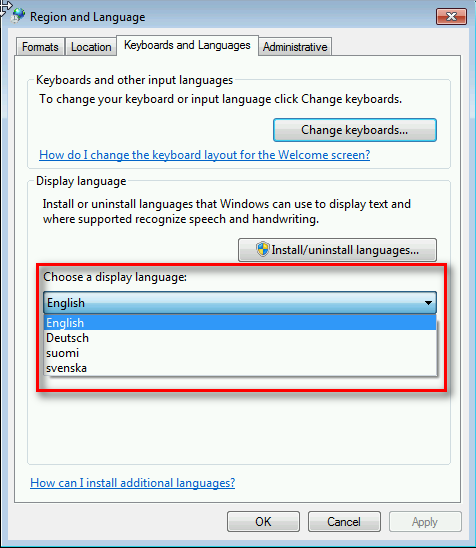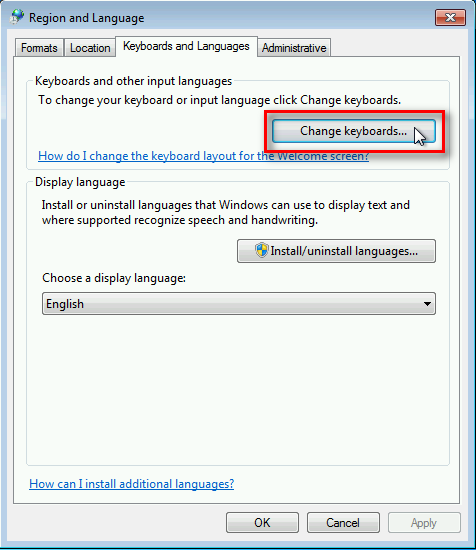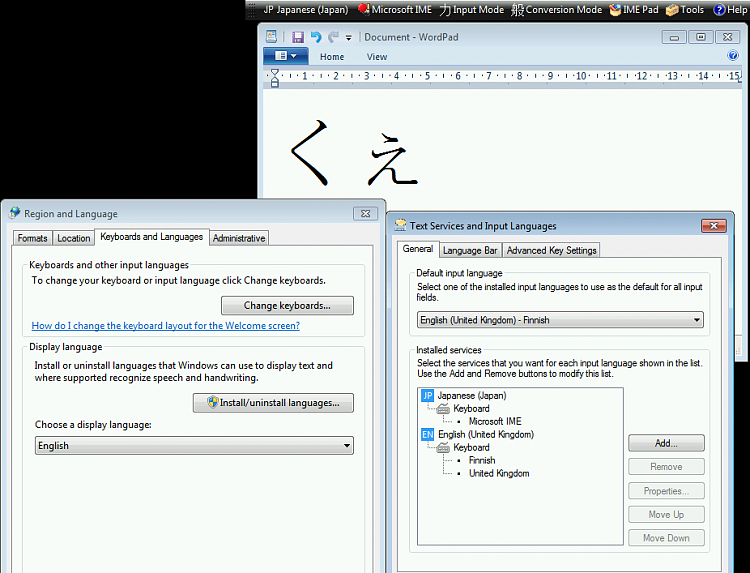New
#1
Corrupt Language Pack
I am still having a problem with my Japanese language pack - I am able to switch from EN icon to JP icon and actually see the language bar (can't do so with a mouse click as I have been doing for 15 years now but must use Alt/Shift on the keyboard) -- But -- the scroll menus do not open. When I click on one of the icons on the language bar, it flickers - but will not open as it should.
Any suggestions as to how to reinstall this Japanese IME? Of course, it is no longer an option under "Updates" since technically it has already been installed.
Attachments:
1) Scan Results
2) Snippet of IME directory in C partition - Is there anything here that would indicate a corrupt file that could be manually repaired?
*****************
Support Info:
Just ran sfc /scannow in an admin command prompt -- and ......
Amongst the mountains of text found in the log file, a "find" of "language" appears to indicate an attempt to repair this language pack.
That concurs with my original suspicion, that the Japanese language pack is defective.
Of course I could have tested this by installing another language pack and testing it. I did not. Why? Well, I don't need the Chinese now (and didn't want to increase the number of variables I need to deal with in solving this problem) - and - the language pack "controller" (I assume there is such a thing) might itself be corrupt.
My thought: I would like to reinstall the Japanese language pack. I tried doing so by downloading and installing what I thought was a Japanese IME but turned out to convert my entire system to Japanese - definitely NOT what I wanted.
From googling the world, I have learned that many others have encountered the same problem. So I guess it's nice to know that I'm not all alone here.



 Quote
Quote .
.