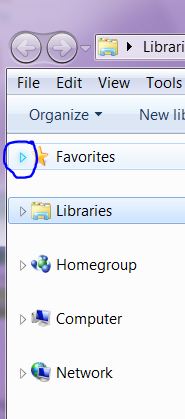New
#1
Highest level folders on Windows Explorer
On my desktop machine, they are Favorites and Desktop, while on my notebook machine, they are Favorites, Libraries, Homegroup, Computer and Network. The OSes are both W7 x64 Ultimate and I thought I installed them the same way. I wonder why the difference.
How can I make Windows Explorer of the notebook PC's show the same way as the desktop PC does?


 Quote
Quote