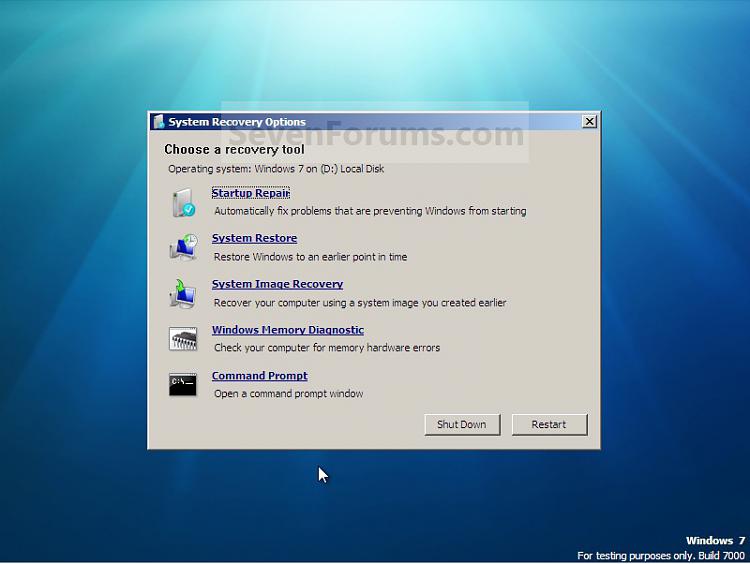New
#11
Normally it goes like this:
You see first 3 steps, do you? Step 4 doesn't appear. What screen does appear??? No "leaves" here.
- You see "starting windows" with animated logo
- Then you see all user accounts and you click one. If a password is required it asks you te enter it. Do you see that screen. Maybe not if you are the only account and have no password
- You see "Welcome" on screen. But still same background as in step before.
- Your desktop background appears and icons


 Quote
Quote