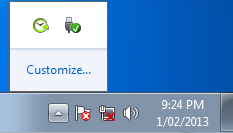New
#41
Dear Forum,
I wish to advice that I am completely out of options - having gone through some of the files that I wished to extract - some are encrypted by the people that run the software. I am pretty disappointed that they do this. I am able to gather some partial items, but apart from that - I am devastated.
I know for next time.
I have attached my tickets for the software company.
I will just try what you have suggested in the meantime.
Thank you everyone.
This is what they said
Hi Melissa,
Your backups were created with Memeo Instant Backup, not Memeo Backup Premium. Also, you cannot restore the data with Memeo Backup Premium, since the backups were created by Instant Backup. From your screen shots, your data is located on the Seagate external hard drive.


 Quote
Quote