New
#61
The last screenshot shows he is booted into the old Win7 on C - look at the Boot flag to determine which is booted. The clone is correctly marked System Active.
Now when booting into the clone, is it correctly showing as C drive? That is the question which has not been answered yet. If it is still Z I would clone it over correctly using Auto drive letter setting, set Active and Primary.
If it doesn't start up then this time run the 3 Startup Repairs to correctly repair or rewrite the System boot files while checking all parameters, which BCD commands do not do.

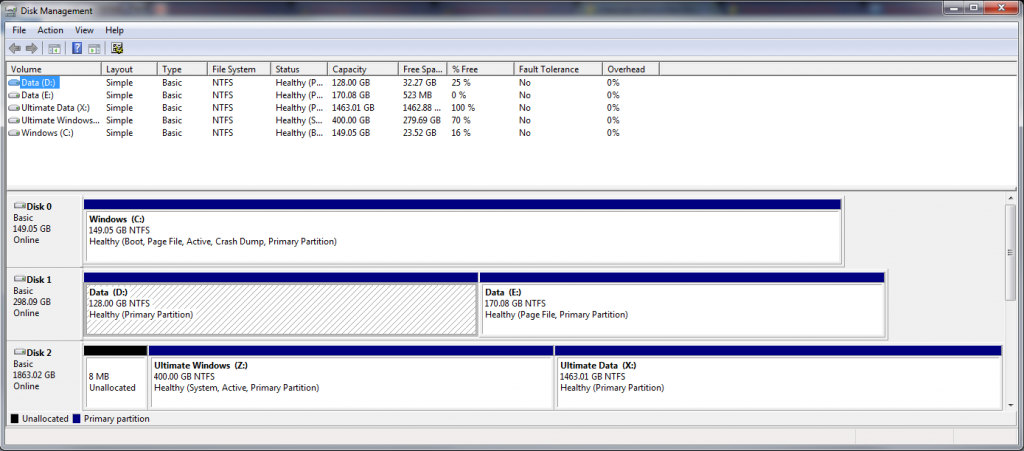

 Quote
Quote