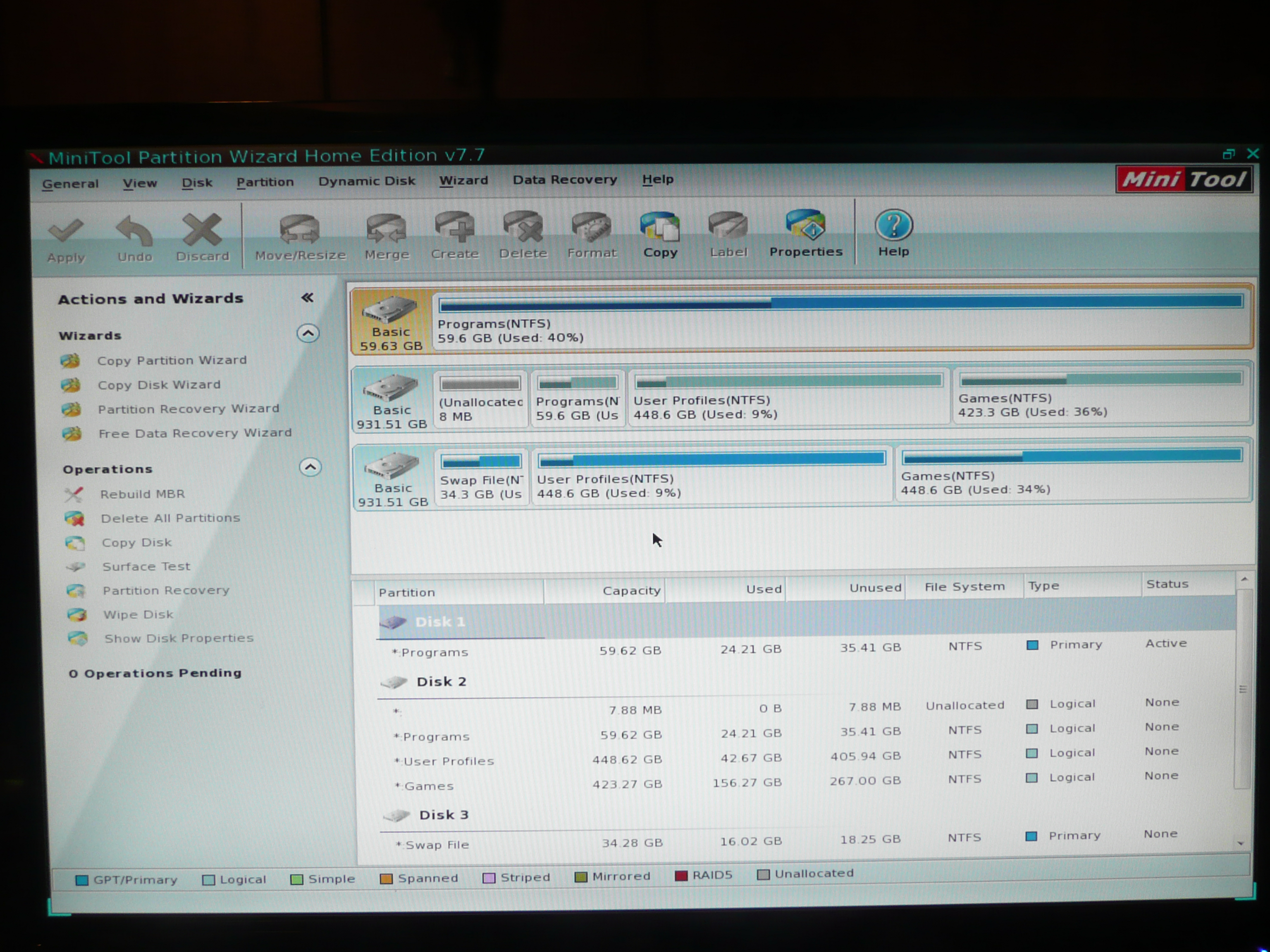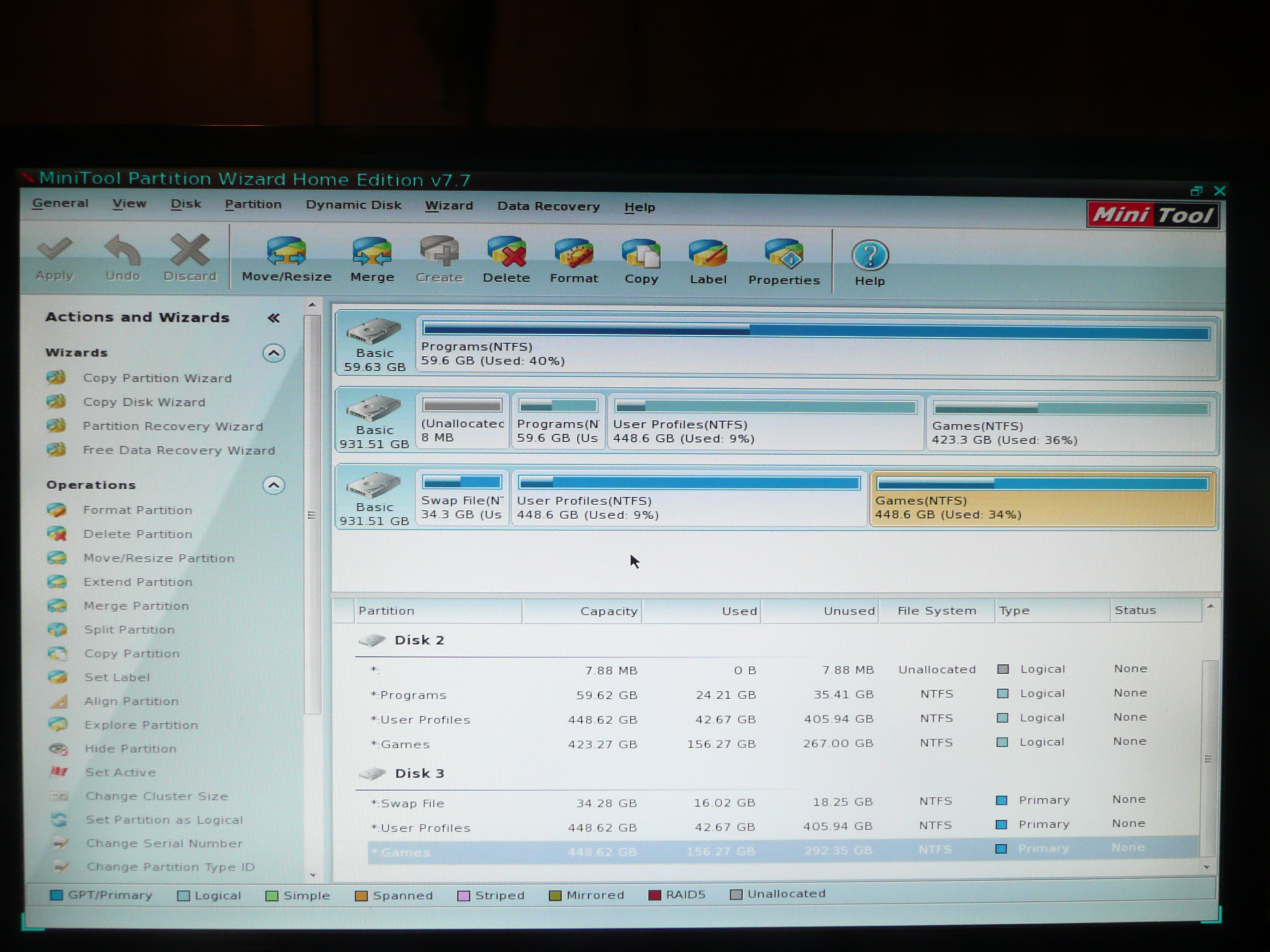New
#1
Can't boot. Is there anything else I can try?
My wife's PC crashed a few days ago. It is stuck in a Startup Repair loop (can't repair). I've tried several things to fix it, but have been unsuccessful. Before I do a format and clean install, I just want to see if there's anything else I could try that I haven't yet. I was going to try to do a repair install, but learned that I could not if I cannot get to the desktop. In the thread about that, I already posted most of this stuff, but I thought I'd post it here since this is specifically about the errors. After going through the tutorial linked in that thread, I did find that she had several virii on her computer (I believe they were CF.trojan and DJ.trojan IIRC). Windows Defender Offline was able to clean remove those files.
She was going to play Skyrim, so she ran the Skyrim Nexus Mod Manager. It had an update. She downloaded and installed the update, then tried to run the game. When the game launched it started Steam and tried to download updates (there is a new update to Skyrim that came out a couple of days ago), and she walked away. When she came back it was on Startup Repair screen saying it could not repair the problem. The Error text from the Startup Repair screen is:
In order to try to resolve the problem, I tried running Startup Repair four times with a reboot between eahc attempt.Code:Problem signature Problem Event Name: Startup Repair Offline Problem Signature01: 6.1.7600.16385 Problem Signature02: 6.1.7600.16385 Problem Signature03: unknown Problem Signature04: 21200018 Problem Signature05: AutoFailover Problem Signature06: 24 Problem Signature07: Corrupt File OS Version: 6.1.7601.201.0.256.1 Locale ID: 1033
I also did the following from command prompt:
Code:c:\>bootrec.exe /fixmbr The operation competed successfully. c:\>bootrec.exe /fixboot The operation competed successfully. c:\>bootrec.exe /RebuildBcd Scanning all disks for Windows installations. Please wait, as this may take a while.... Successfully scanned Windows installations. Total identified Windows installations: 0 The operation competed successfully.And finally,Code:c:\dskchk /f /r c: {SSD with just Windows and Program Files} c:\dskchk /f /r d: {mechanical drive with User directory on it} c:\dskchk /f /r e: {Games drive} c:\dskchk /f /r f: {swap file partition}
At one point, I did all this and it gave me an error saying,Code:c:\>sfc /SCANNOW /OFFBOOTDIR=C:\ /OFFWINDIR-C:\Windows\ Beginning system scan. This process will take some time. Windows Resource Protection could not perform the requested operation. c:\Windows\System32>sc config trustedinstaller startup= auto [SC] ChangeServiceConfig SUCCESS c:\>sfc /SCANNOW /OFFBOOTDIR=C:\ /OFFWINDIR-C:\Windows\ Beginning system scan. This process will take some time. Windows Resource Protection could not perform the requested operation. c:\Windows\winsxs>rename pending.xml pendingxml.backup c:\>sfc /SCANNOW /OFFBOOTDIR=C:\ /OFFWINDIR-C:\Windows\ Beginning system scan. This process will take some time. Windows Resource Protection could not perform the requested operation.
"C:\Windows\System32\CRYPTBASE.DLL is not designed to run on Windows or it contains errors.".....
I backed up the original cryptbase.dll, then copied it from x:\Windows\System32. I no longer get that error, but just keep getting the "Windows Resource Protection could not perform the requested operation." error.
I tried using a System Restore (there are 4 restore points available), but each time I get:
"System Restore failed while copying the registry from the restore point". I also tried manually copying the files in C:\Windows\System32\config\RegBack to C:\Windows\System32\config, but that didn't change anything.
Is there anything else I can try to recover from this problem?


 Quote
Quote