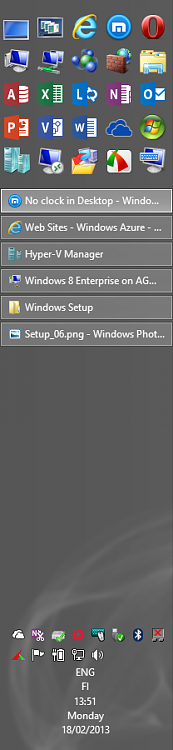New
#1
No clock in Desktop
Hi,
1. In this continuing annoyances of Win7 , I find the Desktop clock and desktop launch tab dissappear when a number of programs are made to display in Systray.Can't they simply control it by arrows. Please tell where is the patch?
2. Why does icon refresh (esp shortcuts ) take a huge time and appear one by one. In XP there was a Max Icon Cache hack , what is it for Win 7.
Thanks for your replies.


 Quote
Quote