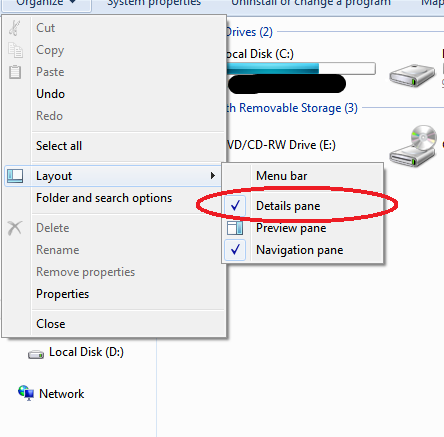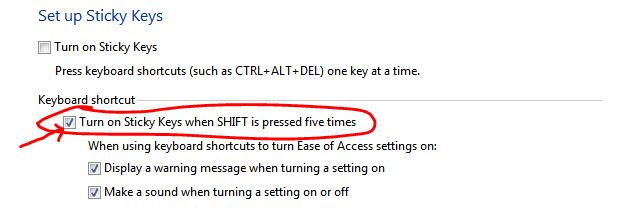New
#1
Bottom bar Missing in File Explorer (Windows 7 x64)
As the title states, The bottom bar (I don't know what its called) is missing from my file explorer. Have look:
Any help would be appreciated!
P.S: Also, do you know the registry key to disable the irritating "Sticky keys" Popup which occur if you press shift five times?



 Quote
Quote