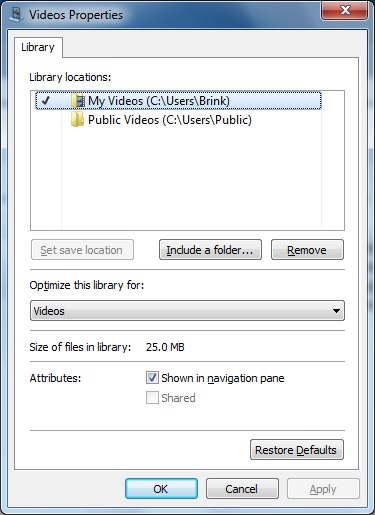New
#1
Strange issue when adding a folder to a library
Greetings, I have what I hope to be a simple question. I have the default libraries and two new libraries I created. When I add a folder to them such as "My Playlists" it adds "C:" to the end of the name. I don't believe it did that before my computer crashed. Am I missing something and is this something that I can fix. When I go to rename the folder in the library the "C:" is not showing up so I can't remove it. Any help would be most appreciated. Thanks!


 Quote
Quote