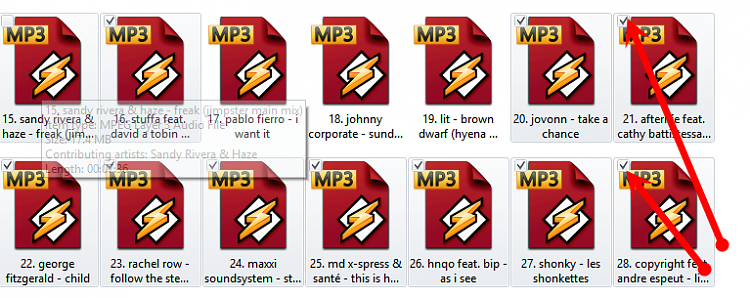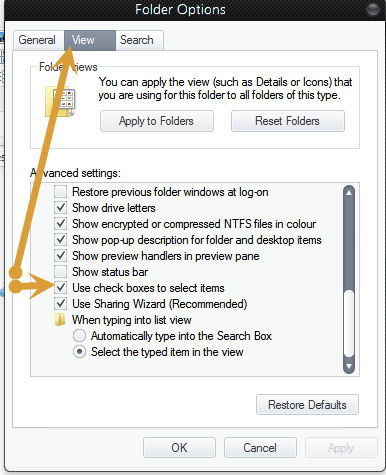New
#1
How do I select these files .. XP vs 7
Hi all
Often I have a situation where I need to select a certain subset of files (usually too many to individually select), and these files will be named longer than the majority.. by this I mean suffixed with a number, or a letter etc. (Please see screenshot, note the mouse pointer is not visible but it is located at the bottom left corner of each selection box)
In XP/Win2k I would draw a selection box that touched only the long files, and it would select them. I could easily count them, move them, drag and drop them, delete them, INVERT SELECTION, etc etc
I see no way to do this in Windows 7. I disabled full row select but it does not do what I expected. I can't select only files with a certain name length.
I have attached a picture example. And before anyone says sort by time (as the A.jpg have a earlier time stamp, this is almost never the case)


 Quote
Quote