New
#1
Win 7 failed to boot no F8 options work need to recover HDD files
My Laptop started to run really slow where it would take about 10 minutes to get to the log-in screen, I ran virus checks nothing came up, done a de fragment nothing helped to speed it up. Then about 3-4 days later the Laptop would not boot into Windows 7 Home Premium.
When running start Windows normally it would get to the logo then restart itself again, when I went into start-up repair I was met with a black screen and white cursor then the Windows background appeared but after about an hour nothing else happened. All the F8 option (i.e. Safe Mode) do not work either. I ran a memory diagnostics tool check and nothing came back. After disabling automatic restart I go the message UNMOUNTABLE_BOOT_VOLUME STOP: 0x000000ED.
Finally to see if I could recover my files and check whether the HDD was functioning I removed it fro the Laptop and placed it into a HDD Docking Station. Under disk management I could see the HDD with all 3 of its partitions expect in Computer I could only access SYSTEM RESERVED, The other two partitions are fine but do not appear?
I do know a thing or to about Windows PC's but I have now fully exercised all my knowledgeable resources, if anyone can assist in this issue or perhaps lead me to a thread that's relevant (I haven't found any so far) then that would also be appreciated.
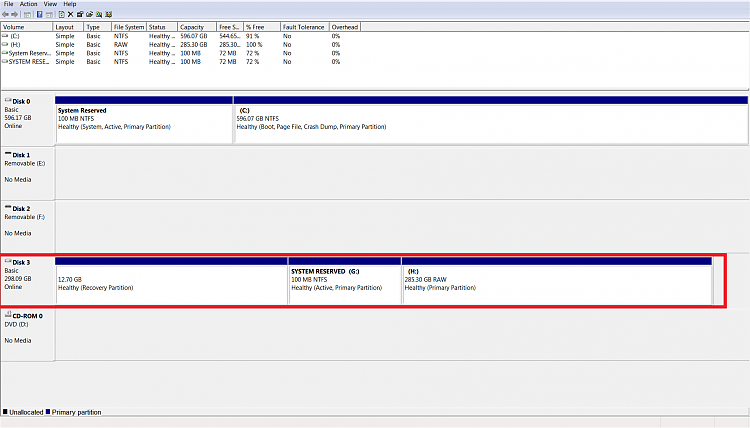



 Quote
Quote