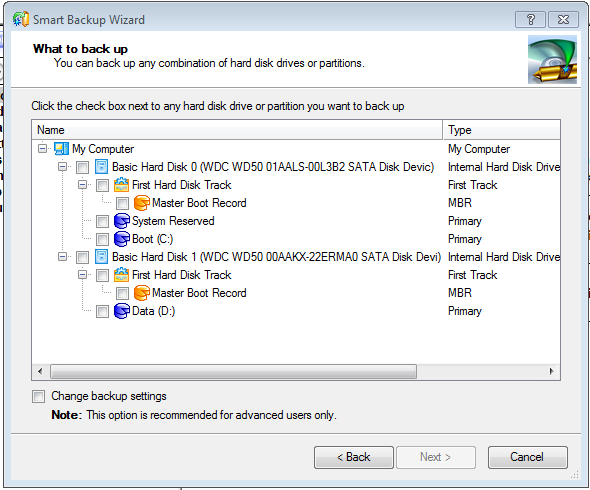New
#11
Well as to a problem yes and no. A month or so ago my computer would do lock ups on booting. It would lock up after you hit Ctrl/Alt/Del with no users. Variation, it would let you pick user and not give the user icon and password box. Another is it would accept the user password and then sit there. At first I would reset and go into safe mode. Run AV's, Antimalwares, Rootkits, chkdsks, SFC /scannows with no result. Then I would boot into Windows and it would work. Did this for a while and then just started booting on hard reset into Normal Mode and it would work. I ran down problems of not shutting down properly and lengthened the time. I found my secondary drive a very old SATA was going bad and replaced it.
The problem became less and less prevalent. After a debacle with trying to upgrade drivers and getting more problems, and then removing them. Having to fix the drives as to active or not and then the MBR redo. The machine was working pretty good. I must have taken my off an installation of something and it added an add-on to my Firefox. Re AV/Malware/Rootkit/Chkdsk/SFC..... Still nothing.
Now my machine was running well for a week-ish, always booting, rebooting and coming back from a program install reboot.
Two days ago powered up and went to get coffee. This allows the the broadband to fire up completely.
Normally I just wait for a minute and then power up the computer. Well this time, when I powered the computer it locked after booting and password at the waiting stage. Hard reset, quick scans, chkdsk in Safe Mode and booted into Normal. This is the first time it has done this and I wanted to see if there is some event that is causing it. When the problem first started back a ways, it was attributed to the C: drive going (did WD tests) and Disk Checker. The motherboard was quiting, my use of Revo Unistaller. Nobody was sure. Since I got the computer running better and can't afford to replace my WD 500 Black, I was looking for events that might be hampering the start. So I am attempting to identify, quantify the warnings and errors that occur on each boot or reboot. This is one of them!!
Will look into doing the task you suggested.
In event viewer it claims it is a BitLocker Driver, and event ID # and None in category.....
Thanks Kind Sir,
Glenn
BTW I have 2 or 3 consistent other errors which I intended to explore one at a time


 Quote
Quote
 ! I have been told that this partition was set-up for system recovery in earlier installations of W7. This is what happened to me. Supposedly some of the members when installed, do not have this partition at all!
! I have been told that this partition was set-up for system recovery in earlier installations of W7. This is what happened to me. Supposedly some of the members when installed, do not have this partition at all!