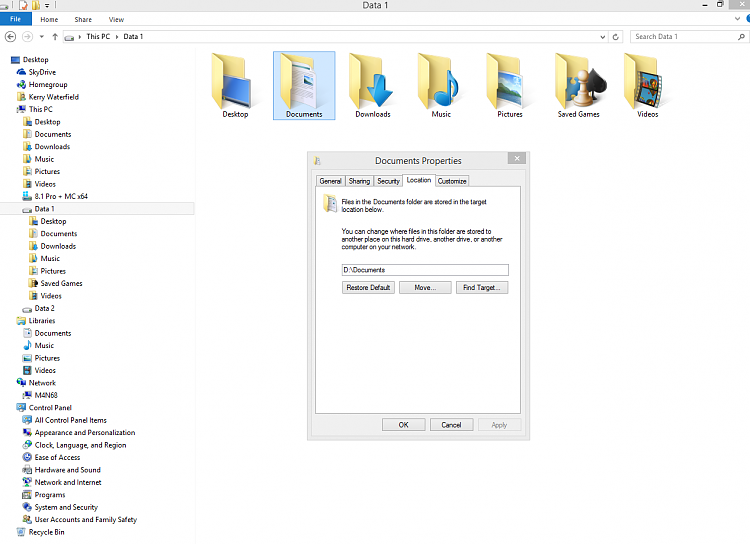New
#1
How to split windows over 2 drives w/o partitions
I recently installed a Samsung 256G SSD as C: drive in my laptop. I cloned windows7 home from the existing HD 700G. I copied the non-essentials to ajoining HDs. I installed the old drive C: to a Sata port and taged it D:
Now as my libraries grow larger I would like to split windows so that the programs and operating system are left on the SSD and have all the libraries are residing and growing on D: I think it can be done by adding and/or removing the folder pointers in the various libraries. But I can't begin to imagine what havock that will create. Any advice would be appreciated.
Last edited by JimBob5524; 28 Oct 2013 at 01:35. Reason: add the word have


 Quote
Quote