New
#1
Windows 7 does not shutdown lately
Appx aboout a week WIN 7 just won't shutdown
tried most of the steps...
Troubleshooting Steps for Windows 7
any other ideas?
How to diagnose the problem? Thank you.
Appx aboout a week WIN 7 just won't shutdown
tried most of the steps...
Troubleshooting Steps for Windows 7
any other ideas?
How to diagnose the problem? Thank you.
I was asked to press and hold the power button a little longer than usual to power it off. check this thread in which I asked the same question
How do I shut down properly?
i know with power off button but i have it on schedule to power off but it don't.....spinning logo "logging off" and nothing happens.....
it goes on and on and on saying "Shutting Down"
The following steps provide the correct method for shutting down using Windows Task Scheduler;
1. Go to start menu and open Control Panel.
2. Click on Administrative Tools.
3. You will see many options. Click on Task Scheduler.
4. Click on Create Basic Task in the right-hand pane.
5. Write a suitable task name and description. For example, Name: Auto Shutdown. Description: Shutdown my computer automatically at 1:30 am.
6. Click next. Task Trigger screen will open.
7. Choose the number of times you want this task to take place.
For example: If you choose daily, your computer will shutdown daily at 1:30 am. Similarly, if you choose weekly or monthly, your computer will shutdown automatically at 1:30 am every week or month. Now, click next and choose the time and date for your computer to shutdown automatically and click next.
8. Choose Start a Program and then, click next.
9. Type C:\Windows\System32\Shutdown.exe in the Program/script and type /s in Add arguments and click next.
10. Review your information and click Finish. You're almost done!
11. After clicking Finish, the Task Scheduler window should open again. Now we'll just check our task. Keep scrolling down, till you find the Auto Shutdown Task. You're done! Your computer should Shutdown at the mentioned time and day.
Is the above method what you used? If not, how did you schedule the task?
This may help;
Change what happens when you press the power button
You can choose what happens when you press the power button on your computer case (or the edge of your laptop). The computer can shut down, sleep, hibernate, or do nothing. You can apply the same setting to all of your power plans or you can apply different settings to individual power plans.
To apply the same setting to all power plans
1. Open Power Options by clicking the Start button , clicking Control Panel, clicking System and Security, and then clicking Power Options.
2. On the Select a power plan page, in the left pane, click Choose what the power buttons do.
3. On the Define power buttons and turn on password protection page, next to When I press the power button, choose what you want your computer to do when you press the power button.
(If you have a laptop, you can choose separate settings for when your laptop is running on battery and when it's plugged in.)
4. Click Save changes.
HTH
i already did everything with task scheduler, it kicks in every time punctual but the PC itself doesn't shuts down.....it must be something else
I have encountered a couple of issues where "Task Scheduler" has failed to run scheduled tasks. My solution was to use a free 3rd party program, System Scheduler. At this time, I have not had any problems with the program failing to run any scheduled task. If you want to try it, visit the following link;
Download System Scheduler for Windows, iDailyDiary, Autorota, Launchkey, Clipboards, Daily Diary
Be sure to download the "Free" version, see image;
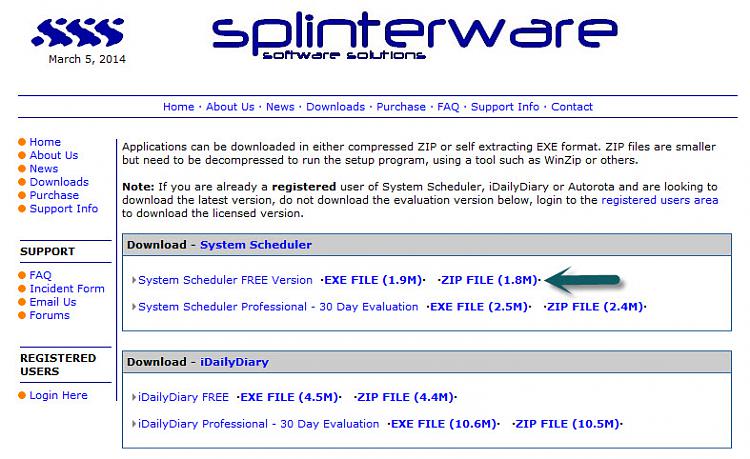
it's not that...even if i click regullary via shut down procesure on start button it just hangs on "logging of".