New
#11
The phone call you got probably was caused by IOBit calling home (China) and giving them your information. A.S.C. causes a problem and then calls home. Then Home calls you and for a fee they will fix the problem.
This is my thoughts.
The phone call you got probably was caused by IOBit calling home (China) and giving them your information. A.S.C. causes a problem and then calls home. Then Home calls you and for a fee they will fix the problem.
This is my thoughts.
Well, I've just completed the clean install, only took me about 8 hours with the updates/configurations.
All seems ok for now, didn't really want to do the install but so far so good.
I had no idea that IOBIT was a form of malware, I really liked all it's features, I am working with them now so they can refund me!!!
Glad to hear you got a clean install and everything looks good !
I'm sure you learned a lot, and that's always a good thing.
Now that you have a clean install, you should make a System Backup Image.
Then, if you ever have problems, you can restore the backup image in < 30 minutes, with everything set the way it is now ...
There are many SF tutorials on backup, if you are interested ... ?
Many folks here create periodical backup images so they can recover with a minimum loss in time (and data) ...
Well, I have a backup of my files, but the configuration of the Outlook was a bit tricky.
What is a system backup image? Is that like a system recovery? That was initially part of my problem, I was only seeing 2 days of system restore points to choose from and when I selected to see more dates, nothing else appeared.
Backup Imaging is better and more reliable than System Restore.
A Backup Image is a COMPLETE COPY of the "OS" partition.
A Restore Point is NOT a COMPLETE COPY of the "OS" partition.
Many things can delete a restore point, without you knowing - you don't have control.
With a Backup Image, YOU control how long the image will be kept.
Restore points can't be trusted if you get hit with malware.
I think this is a great way to get started leaning, a sticky thread by whs:
Imaging strategies
There is a lot to consider and learn imho.
I've been using Backup Imaging as long as I can remember, but I'm still always looking for ways to learn more and use it better ...
I would never have any of my systems without a backup/restore plan - it's the best thing since sliced bread.
For me Backup/Restore and Security (real-time) are the two most important "pieces of the puzzle" ...
Also, as you mentioned Outlook, do you store your User Data (Pics, Docs, Videos, Email, ...) on the [C] drive ?
Most tech enthusiasts store User Data on a different partition(s) than the "OS" partition.
This allows restoring the "OS" partition without losing any User Data.
And, you can backup User Data more often, than the "OS" partition, if needed.
It also allows for smaller/faster image backups.
Here is a link and screen print of the SF Backup and Restore sub-forum with a LOT to look at ...
Backup and Restore - Windows 7 Help Forums
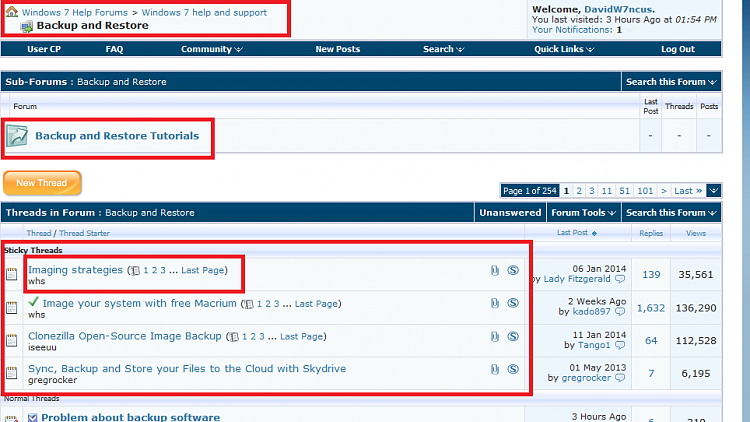
Quick question -- when I do the system image, what size usb drive do I need? how often does the image need to be updated? is this a pretty straightforward and easy process? never done an image before, have always just restored from original disks...thanks
A system image will roughly equal the amount of disk space your computer is using. Right click your Local Disk C drive in computer, and go to properties. The size used will be the size needed to fit. A flash drive will not cut it. Look into getting an external hard drive twice the size of your system used space.
A system image is basically a clone of your disk, so it can be quite large. It also will take about 30 minutes to an hour or more to backup/do a system image depending on how many files you have. You always want to have your data in two places.
Here is the definition of system image from Microsoft found in help and support under your start menu:
What is a system image?
A system image is an exact copy of a drive. By default, a system image includes the drives required for Windows to run. It also includes Windows and your system settings, programs, and files. You can use a system image to restore the contents of your computer if your hard disk or computer ever stops working. When you restore your computer from a system image, it's a complete restoration—you can't choose individual items to restore, and all of your current programs, system settings, and files are replaced with the contents of the system image.
Although this type of backup includes your personal files, we recommend that you back up your files regularly using Windows Backup so that you can restore individual files and folders as needed. When you set up Windows Backup, you can let Windows choose what to back up, which will include a system image, or you can select the items that you want to back up and whether you want to include a system image. For more information about setting up Windows Backup, see Back up your files.
If your computer contains several drives or partitions, you can create a system image that includes all of them by following the steps in Back up your programs, system settings, and files.
thanks, I already use a click free external hard drive...is that sufficient for a system image? I'm not sure why I would do an image that if used restores my computer but I can't choose which files...when I just did this clean install I just added my files from my click free and all was saved
I assume this "click free" just contained your personal files, rather than any type of Windows backup?
Yes, an external drive is OK for a system image.
Many here think that the simplest tool for that job is Macrium Reflect Free Edition. It creates an image file that you would store on your external. If your C drive occupies 50 GB, the image file would occupy about 20 to 25 GB; no more than half.
There are Macrium tutorials on this site.
Typically, you'd make a new image file every month or so and keep the most recent 2 or 3. When you make an image in June, probably delete those prior to March or April.
You would "restore" your image file if you ever got in a serious jam that would otherwise require you to do a fresh install like you just did. The advantage of images is that it saves time--less than an hour and you've got back Windows and all of your applications in the state they were in on the day you made the image file.
If you keep your personal data (pictures, music, etc) on C, they will be included in the image and if necessary you could recover an individual personal data file from within the image file. BUT, a safer bet would be to do a separate backup of personal data WITHOUT using an image.
For many problems, a System Restore will bail you out. If System Restore won't do it, then image restoration is heavier ammunition that you may have to use.
It usually works and occasionally fails. If it fails, your alternative is to do a clean install like you just did.
Takes less than 10 minutes to make an image once you've done it a time or two--a series of 8 or 10 mouse clicks.