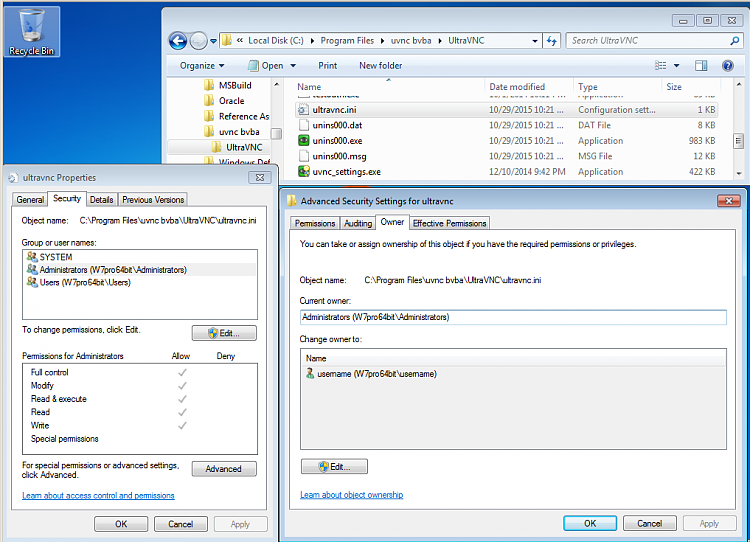New
#1
Sick and tired of "cannot overwrite you do not have permission to"
Alright, ive been trying to edit files in notepad all day and im sick of having to open everything through notepad (or whatever other software im using) run as administrator. Its aggravating to have to open the start menu every time i want to do something and right click notepad > run as admin > search for file all over again. I just want to be able to click the file, open it, edit it, save then quit without having to deal with the "windoze think ur 2 dum 2 do dis, so it maek stop u." message that pops up (its the one where "You cannot save this file because editing the directory requires administrator privileges" or something like that.)
Ive been using this OS since about a year after its release, i know what im doing when i mess with the Program Files folders and files within those folders. How the heck do i make this thing understand that i am smarter than it?


 Quote
Quote