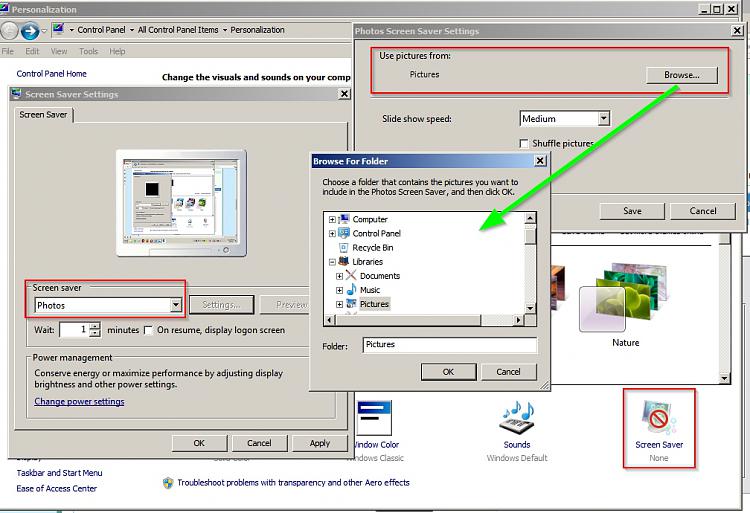New
#1
Delete message from desktop
Yesterday I deleted some pictures on my computer. Now when I turn on the computer or click "enter" if it goes into sleep mode, I get the message "There are no pictures in C:/Users/Helen/Pictures/2015-12-13". Well I know I deleted it, but why do I keep getting this message and how do I get rid of it? I can't move my curser to it because the message disappears ifI do.
I have deleted pictures many times and this problem never happened.
Appreciate some help.


 Quote
Quote