New
#1
My user folder is gone from explorer
Help please. My user folder 'fermin' is gone from the c:\users folder. I can only see the 'public' folder. I know it is there and besides begin invisible everything is working fine: I can go to my Libraries and if I type 'c:\users\fermin' at the address bar in Windows Explorer I get access to all its subfolders: pictures, contacts, my documents, etc.
The problem is I am sure this folder was visible some weeks ago, I can not tell when and why it dissapeared. From the command line I can see attributes S, H and I set. I've tried to remove the H attribute by issuing the 'attrib -h fermin' command as a superuser but it won't execute it.
Here is a screenshot.
Anyone has gone through a similar problem? what causes this annoying behavior? I had a similar problem with my Windows Vista installation - it was worse then, since the system could not index its contents making windows search useless - at least this is working under 7.
Now I am on Win7 it appears again... it must be some of the applications I use that causes this but I do not know which one is.

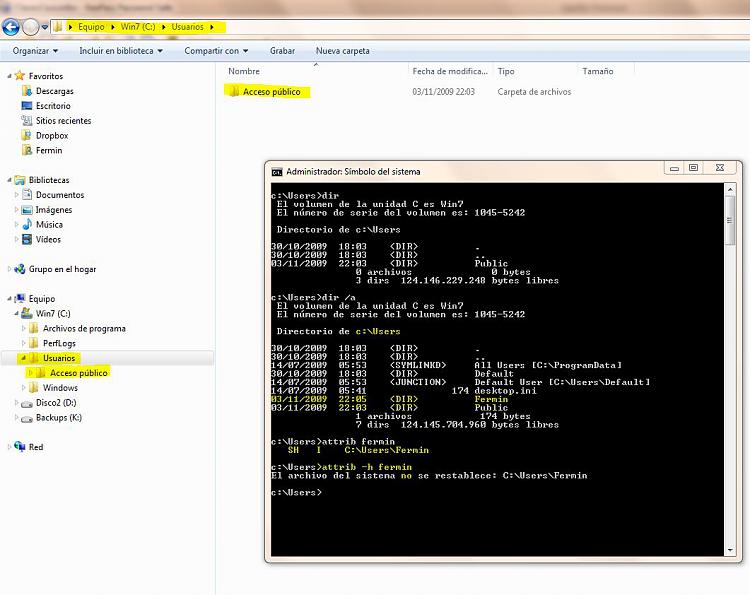

 Quote
Quote