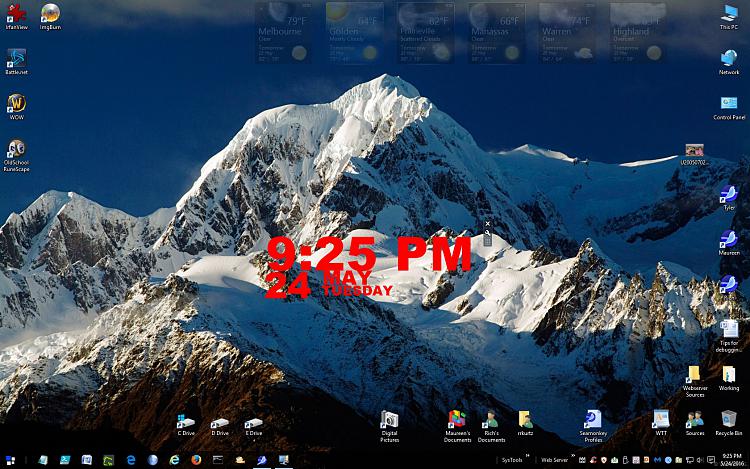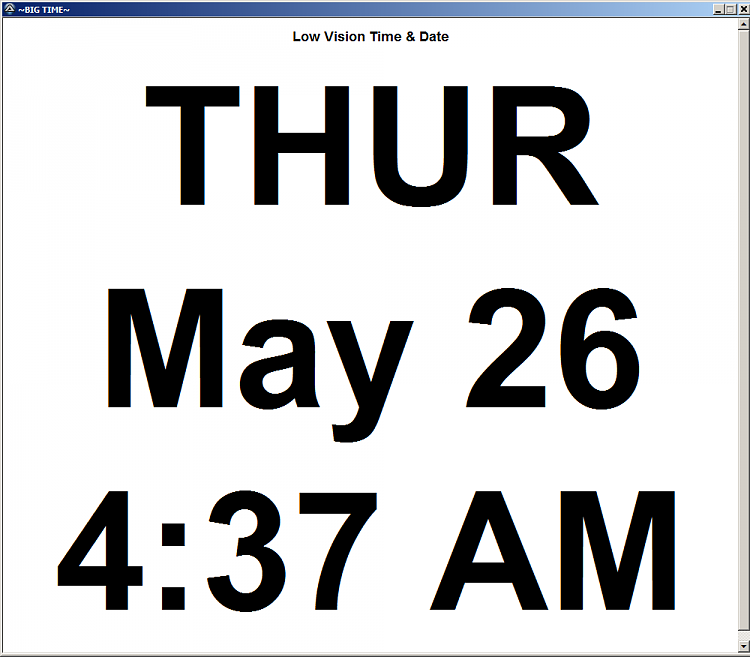New
#1
Date and Time Help for Low Vision User
I am looking for a way to display the current time, date, and day of the week on a computer display in a really HUGE size.
A member of my family has low vision but with the aid of Windows' 7 built-in magnifier and other "Ease of Use" features, he still manages to use his computer, just barely. However, he can no longer read a clock, watch, or calendar. As a result, he can easily lose track of the current time, date, and even the day of the week. It's very disorienting for him.
What he needs is a program that responds to a keypress by popping up a display of the time, date, and day of the week in a very large size on his display. Ideally, the program would temporarily display this information in a large black font on a white background for a few seconds, after which it would disappear until he presses the key to pop it up again.
I keep thinking that an application to do this sort of thing might already exist, but I have not been able to find it. The Windows Date and Time widget and Gadgets are too small and contain too much information. All we need is a means to display a bare minimum of information:
Monday
July 4
1:25 p.m.
Or something like that, but very, very large. The only options required are a means of specifying the font size and the duration of the display.
Any suggestions?
- Jeff


 Quote
Quote