New
#1
How to open embedded pictures in posts.
I'd be very grateful if anyone can tell me how to embed a picture in a post so that it can be opened and enlarged in a sub-window of the main web page?
I know how to add picutres using an upload progrm like TinyPic or add them as an attachment, but how do you get them to open in a separate window?
This is an attachment from my desktop of a jpeg, but it won't open so I can enlarge it.
Cheers Poppa Bear
Last edited by poppa bear; 12 Jan 2010 at 06:08.

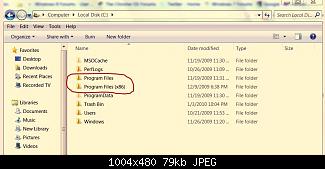

 Quote
Quote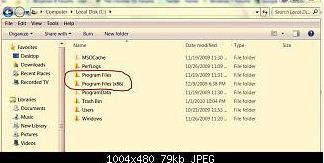
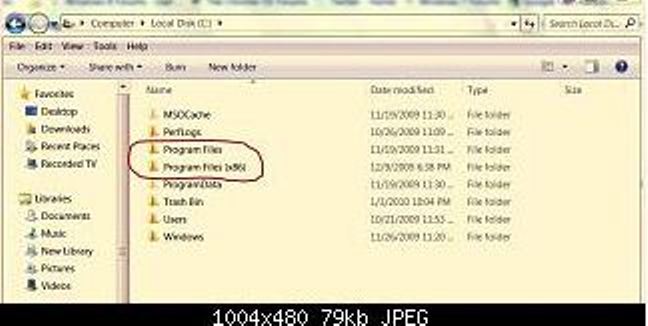
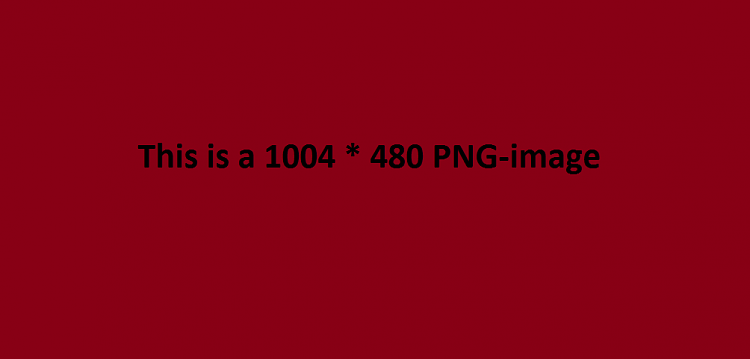

 Also, I think the browsers might handle images differently? I like the way Firefox copes with them much more than IE (which I despise as a browser anyway, lol).
Also, I think the browsers might handle images differently? I like the way Firefox copes with them much more than IE (which I despise as a browser anyway, lol).