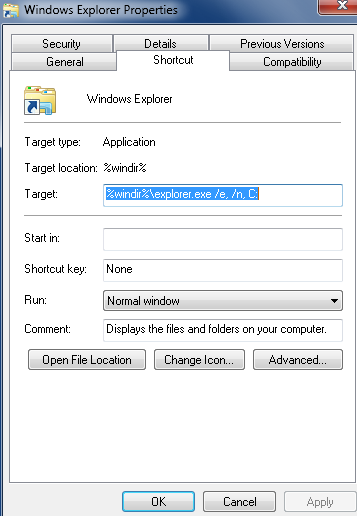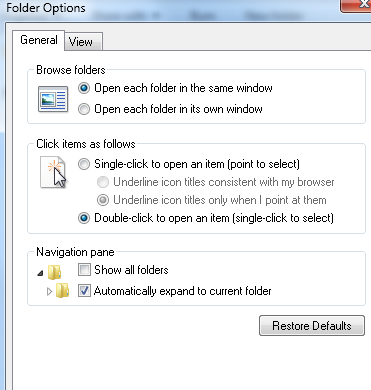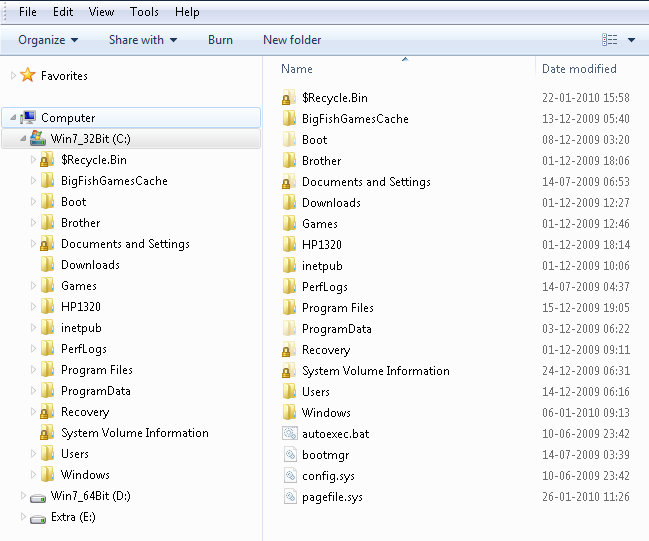New
#1
Windows Explorer panes
I've just bought a new PC with Win 7 Pro installed. Its Windows Explorer insists on only showing one pane (plus the optional preview pane). Under all earlier versions of Windows Win Exp had a 'Folders' icon on its toolbar, to the right of 'Help', letting users toggle between one and two pane views. I would have used this every day for the past 14 or 15 years. Now it's vanished. Is this loss another Win 7 "feature" or is there a hidden switch someplace (in plain sight?)
TIA John


 Quote
Quote