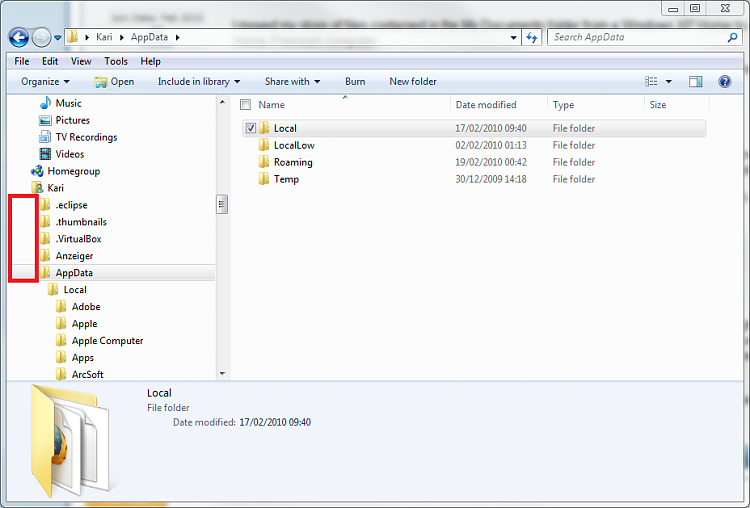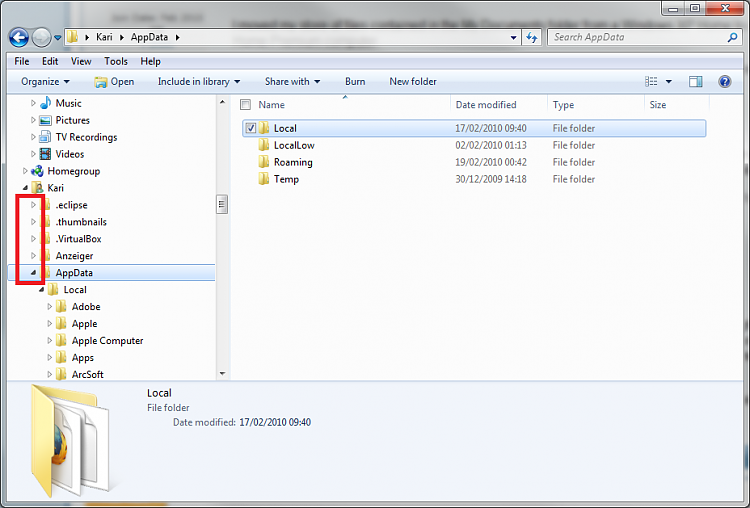New
#1
How to configure Windows 7 Explorer
How to configure Windows 7 Explorer
I moved my store of files contained in the My Documents folder from a Windows XP Home to a Windows 7 Home Premium computer.
The resulting settings of the Windows Explorer on the two computers now produce very different results for My Documents as follows
Windows XP
Opens a split screen: on each side is displayed the folder tree of files contained in My Documents. The left window has a small + next to each of the contained folders, indicating the presence of sub folders.
By repeatedly clicking on the plus signs I can drill down to display the entire contained tree of subfolders, which are sometimes four layers deep.
This permits a quick and easy way to get to a specific desired file in one of the sub-folders.
Windows 7
Opens a split screen: on the left is a top down tree of the entire computer, with “Computer highlighted, and the tree of contained folders in My Documents on the right pane. However there’s no indication that any of these folders includes sub-folders. Moreover, if I click on one of these folders, while it takes me down a level, all higher level folders are no longer visible.
The Windows XP Folder options include “Windows Classic Folders”. I'm hoping there’s an easy way to configure Windows 7 Explorer so that it behaves as earlier.


 Quote
Quote