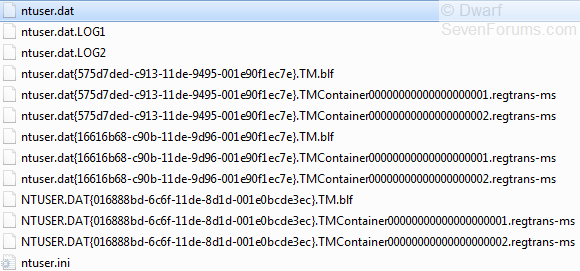New
#1
Files with random alphnumeric names
When I click on my user name on the desktop, along with folders like AppData, My Documents and other "routine ones, there are several that have names consisting of random letters and numbers.
What are they; are they essential? They give a feeling of clutter, that I would like to improve.
So ideas and info, please.


 Quote
Quote