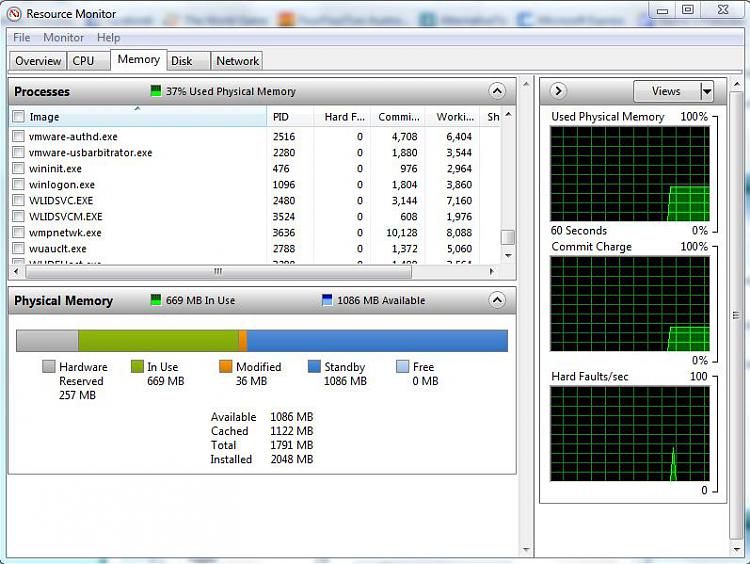New
#1
Computer gets really slow out of nowhere.
I have an old, crappy Vaio that I installed a free copy of Windows 7 Pro, 32 bit on. It has a 1.6GHz (single core) processor so it can't really handle a lot but does manage pretty well. However, lately I've noticed that out of nowhere it'll start using the Disk (using the taskbar meters and it'll peg the Disk I/O) to the point where I can't actually do anything. I've tried to just let it go, thinking maybe it's doing some necessary processing but when I come back hours later it's still unusable. I've been hard restarting it to get back to using it...
Any way, I once managed to get the task manager open and get into the resource monitor but all I could see was "System" doing all the read/write.
Is there anyway to figure out what's causing this? I know it's not AVG doing scans as I've disabled that. I'm pretty sure I've disabled all scheduled events (eg disk defrag)...so I don't know where to go from here.
Any help would be appreciated :)


 Quote
Quote