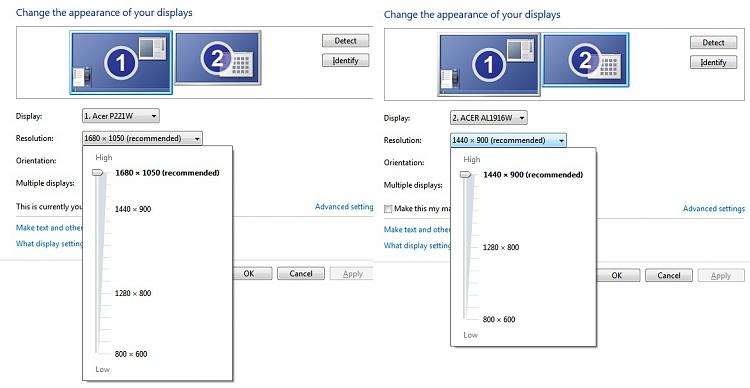New
#21
- I have a B2030, 20 inch monitor
- win 7 thought it was a B2230, 22 inch monitor
- I changed the driver manually to B2030, 20 inch monitor
- The device manager shows B2030, 20 inch monitor BUT the res. settings window shows it as B2230 still and only supports 1920 x 1080, whereas I actually want 1600 x 900.
Thanks for help so far - I am currently trying all of the suggestions and will get back to you


 Quote
Quote