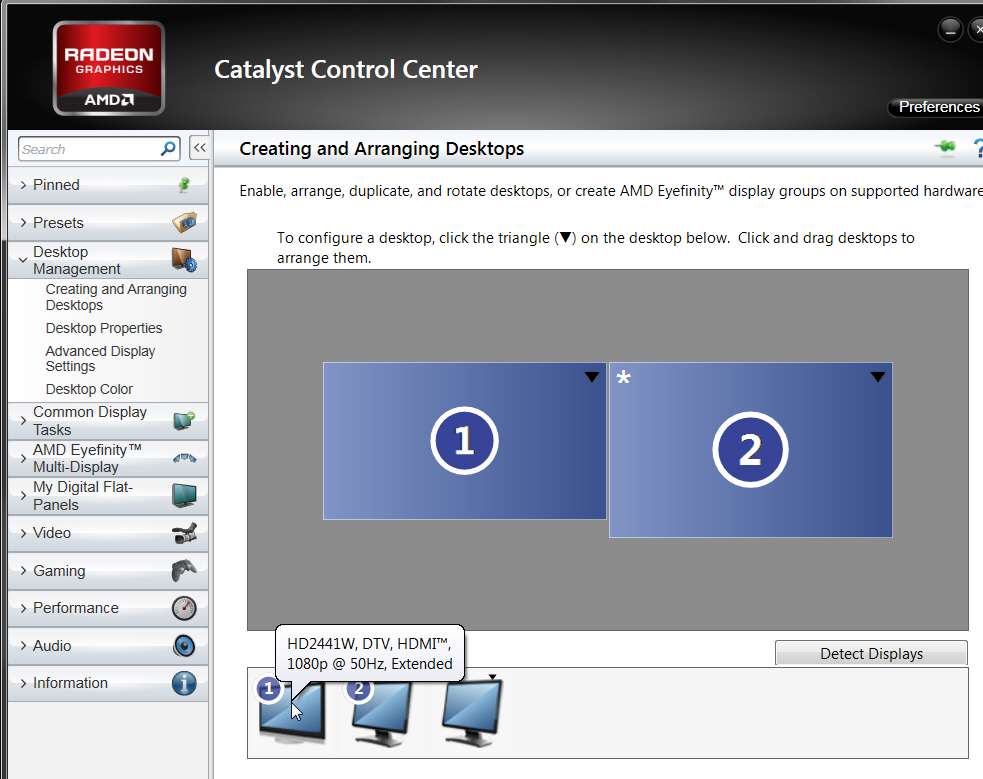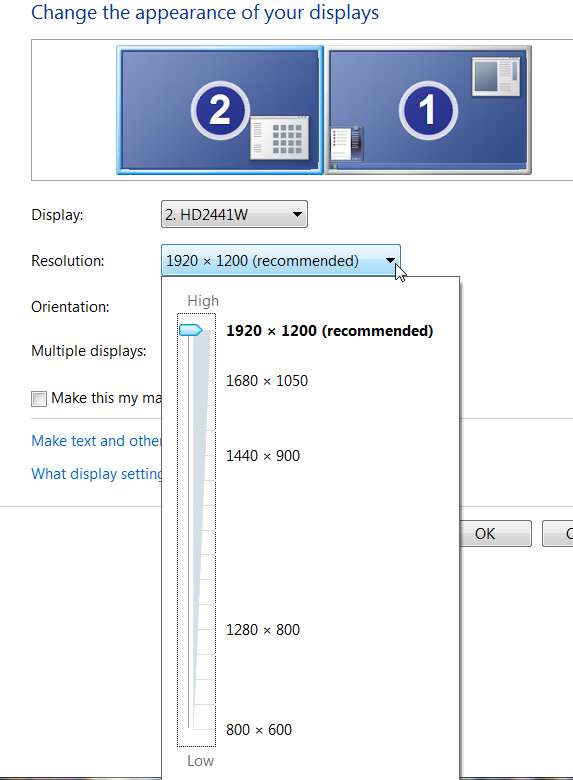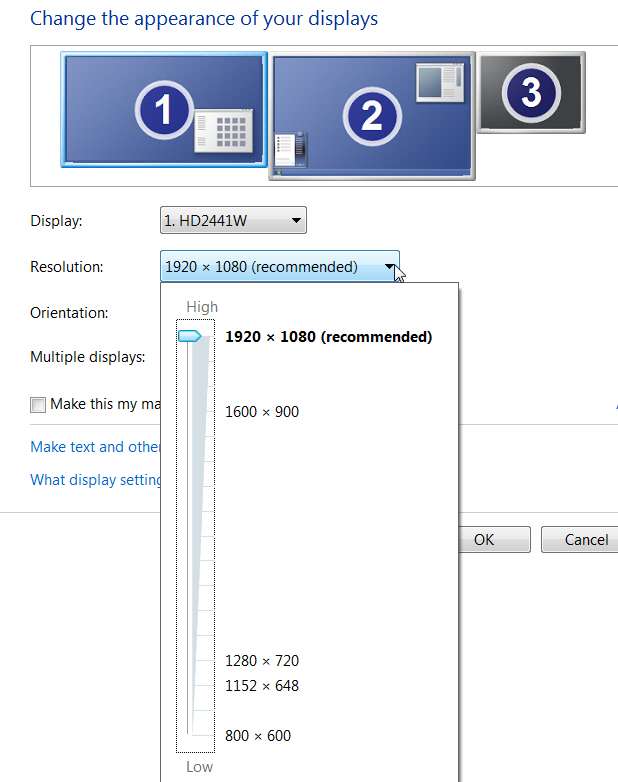New
#11
I've got a pair of Westinghouse 24" monitors hooked up with HDMI at 1920x1200 just fine.
A "full" HD spec source will output at 1920x1080 since that is the current max resolution of those devices, so of course the monitor is going to try and sync to 1080p.
If you have your video card connected to the Eizo with HDMI and the monitor tells the card it is an HDTV, then it will max out at 1080P since that is the max for a current HDTV.


 Quote
Quote